Dear @Janelle,
Thank you for posting your question in the Microsoft Q&A forum.
I understand that You're experiencing an issue where the Quick Print option cuts off page borders when printing PDFs on a new printer. And I would love to help you.
Before giving you the best solution, could you please confirm these questions below to help me diagnose the issue more effectively:
- Printer Model: What is the exact model of the new printer?
- PDF Viewer: Are you using Adobe Acrobat, Microsoft Edge, or another app to open and print the PDF?
- Print Settings: When you adjusted the default settings, did you change scaling options like “Fit to page” or “Actual size”?
- Border Cutoff: Is it cutting off all sides or just top/bottom or left/right?
- Other Apps: Does the issue happen only with PDFs or also with Word, Excel, etc.?
According to my research, here are some effective ways to resolve this I recommend you try:
Option 1. Adjust PDF Print Settings
- Most PDF viewers (like Adobe Acrobat Reader) offer scaling options that can prevent border clipping:
- Open the PDF and go to File > Print.
- In the print dialog, look for Page Sizing & Handling.
- Select “Fit”, “Shrink oversized pages”, or “Scale to printable area”.
- Avoid “Actual Size” if your printer cannot print edge-to-edge.
Option 2. If you are using Adobe Acrobat Reader
Have you tried changing the page scaling?
What is the scaling set currently? try changing the settings to-
- Shrink oversized pages or
- Choose paper source by PDF size.
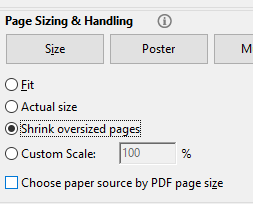
Otherwise, load up the pdf file into adobe acrobat read and click 'edit' and then select 'take a snap shot.' Then click, drag and highlight with your mouse what you want printed out.
For reference: https://community.adobe.com/t5/acrobat-discussions/why-are-pdf-documents-printing-out-with-left-side-partially-cut-off/m-p/9340447 and https://community.adobe.com/t5/acrobat-discussions/acrobat-dc-pdf-printing-cuts-off-the-bottom-of-the-page/m-p/8785983
Option 3: Check Printer Driver and Firmware
Ensure your printer driver is up to date. Outdated drivers can misinterpret page dimensions:
Visit your printer manufacturer’s website (e.g., HP, Canon, Epson).
Download and install the latest driver for your model.
- Also check for firmware updates.
Option 4. Configure Printer Defaults
In Windows:
Go to Control Panel > Devices and Printers.
Right-click your printer > Printing Preferences.
Confirm paper size matches your actual paper (e.g., A4 or Letter).
Set margins appropriately and enable borderless printing if available.
- Some printers require larger bottom margins (e.g., 12.7mm for HP DeskJet), so ensure your content stays within printable bounds.
Option 5. Use “Print as Image” Option
- In Adobe Acrobat:
- Go to Advanced Print Settings.
- Enable “Print as Image”. This flattens the PDF and can resolve layout issues caused by complex formatting
I hope this information is helpful. Please follow these steps and let me know if it works for you. If not, we can work together to resolve this.
I'm looking forward for your reply.
If the answer is helpful, please click "Accept Answer" and kindly upvote it. If you have extra questions about this answer, please click "Comment".
Note: Please follow the steps in our documentation to enable e-mail notifications if you want to receive the related email notification for this thread.


