
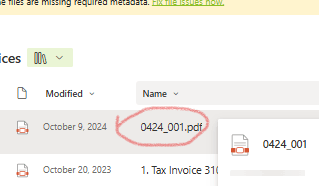

However, when a filter is applied—for example, sorting vendor names in alphabetical order below—and we click on a file name, the PDF does not display , only show a black screen,


until we manually refresh the page.

After refreshing, the PDF appears, but the navigation arrows are gone. This means we can no longer move to the next invoice directly and have to return to the main list each time, it is inefficient.

This feature ( Left/Right arrows to move between invoices) works well until March 2025.
Hope this is clear.
Kelly
">
Hi Dustin,
Thank you for your reply.
Please see below example:
In the "Document Management - Invoices" section, if no filter is applied and we click on a file name 0424 below, the invoice opens in PDF with left and right arrows, this allows us to navigate to the next invoice.

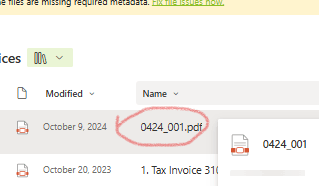

However, when a filter is applied—for example, sorting vendor names in alphabetical order below—and we click on a file name, the PDF does not display , only show a black screen,


until we manually refresh the page.

After refreshing, the PDF appears, but the navigation arrows are gone. This means we can no longer move to the next invoice directly and have to return to the main list each time, it is inefficient.

This feature ( Left/Right arrows to move between invoices) works well until March 2025.
Hope this is clear.
Kelly
Hello Kelly,
Thanks for getting back and sharing the details.
I tried to reproduce your issue in my lab, but it seems I can still use "Next" feature even I applied filter. Let me confirm what you mean by filter? You are just filtering out all PDFs or just simply sorting one column in alphabetical order? I tried both but I can still use 'Next"...
And to double confirm if this issue occurs in only one site or all your site from your end? How about other users in your tenant?
After you confirm all these, I would recommend you contact Microsoft online support team, they will help guide you to collect necessary logs to further investigate the issue.
Ref: Get support - Microsoft 365 admin
Thank you very much for your valuable time and your cooperation.
Best regards,
Dustin - MSFT |Microsoft Community Support Specialist
