Dear @George Lane,
Thank you for posting your question in the Microsoft Q&A forum.
You're raising a very thoughtful and practical concern about PowerPoint's limitations when it comes to grouping text boxes with other objects, especially in the context of preparing complex, print-ready scientific slides.
PowerPoint does allow grouping of text boxes, but with a major caveat: placeholders (like those in default slide layouts) cannot be grouped with other objects. This often causes confusion because placeholders and manually inserted text boxes look similar but behave differently.
Workaround
A workaround is right click and drag on the edge of the text box, then choose "Copy Here" when you let go of the mouse. That'll create an exact copy of the text box, but this one will be a plain (GROUPABLE) shape rather than a placeholder. Delete the original placeholder and you're good to go ... grouping. 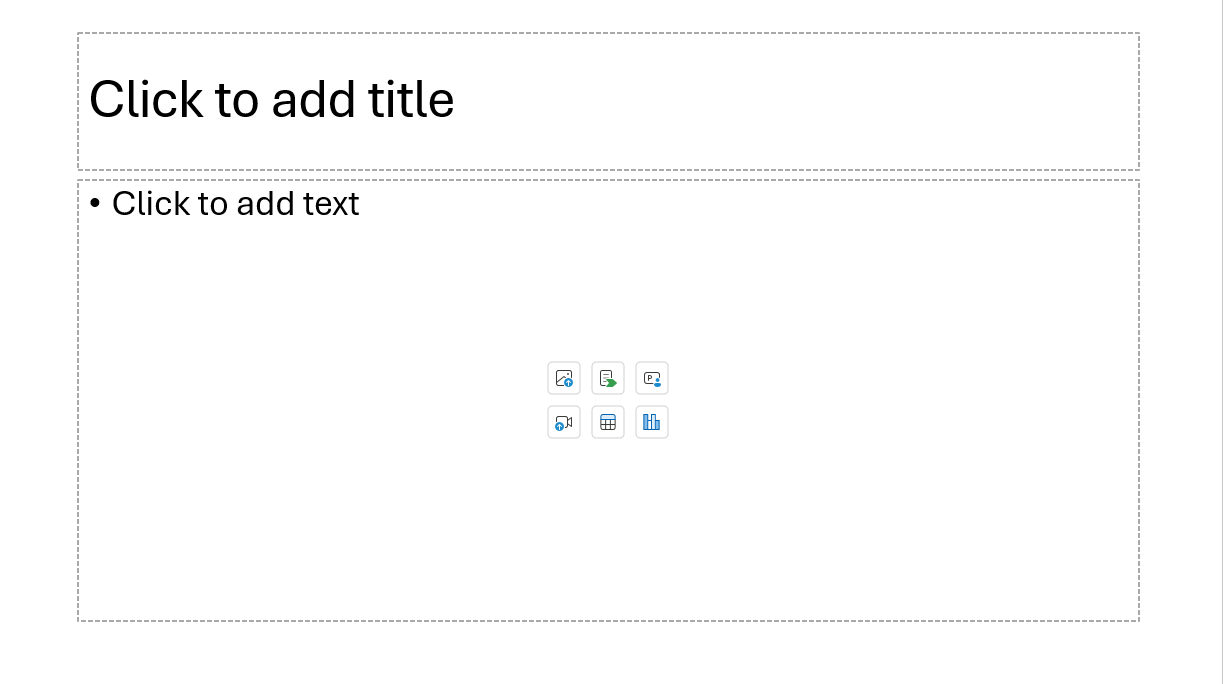
Currently, PowerPoint allows grouping of manually inserted text boxes manually via Insert > Text Box with other objects. Here are some steps to group the text boxes with other objects.
Step 1: Click on the object > choose Shape format
Step 2: Choose "Selection Pane" > Ctrl + the object and the text box you want to group
Step 3: Click Group
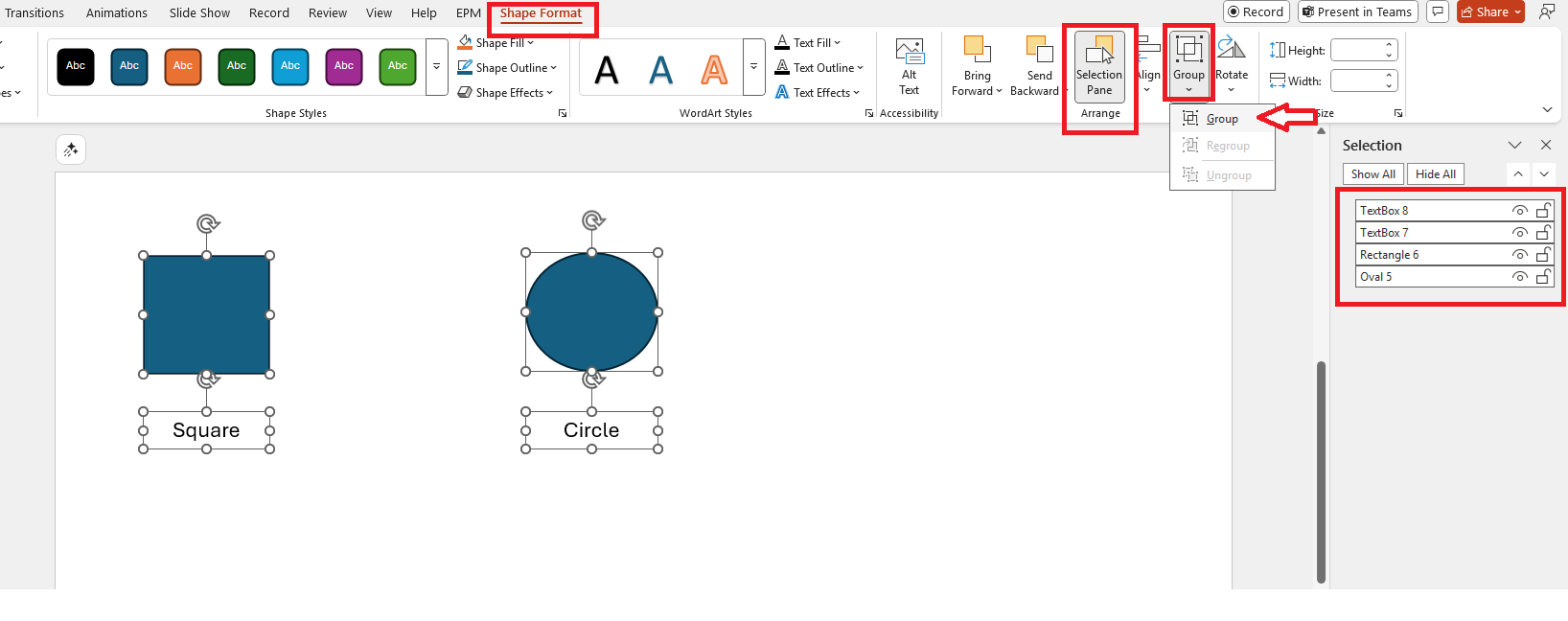 Moreover, your suggestion to make all text boxes, including placeholders, groupable is a valuable one. We encourage you to submit this idea through PowerPoint’s built-in feedback tool:
Moreover, your suggestion to make all text boxes, including placeholders, groupable is a valuable one. We encourage you to submit this idea through PowerPoint’s built-in feedback tool:
- Open PowerPoint.
- Go to Help > Feedback > I have a suggestion.
- Describe your request and how it would improve your workflow.
This feedback goes directly to the product team and helps prioritize future updates based on user demand. If enough users raise ticket for the same idea, Microsoft may consider adding this feature in the future.
Note: As Microsoft Community moderators, please note that we are not involved in product design decisions and do not have direct access to the development roadmap, we want to assure you that your feedback has been acknowledged and is valued.
I hope this information is helpful. If you have any questions or need further clarification, please feel free to reach out.
Thank you for your patience and understanding. I'm looking forward for your reply.
If my answer is helpful, please click "Accept Answer" and kindly upvote it. If you have extra questions about this answer, please click "Comment".
Note: Please follow the steps in our documentation to enable e-mail notifications if you want to receive the related email notification for this thread.


