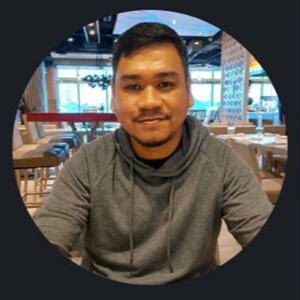Dear Andrew Foster,
Thank you for reaching out to the Microsoft Q&A.
I’m sorry to hear that you’re unable to connect to the internet via Wi-Fi or Ethernet after a recent Windows 11 update.
You could try following some methods below to solve your issue:
- Reset Network Settings:
- Press Windows key + I to open Settings.
- Go to Network & Internet > Advanced network settings > Network reset.
- Click Reset now, confirm, and let your PC restart.
- Reconnect to Wi-Fi or Ethernet afterward.
- Reset Network Stack using Command Prompt:
- Go to Start, type cmd, right-click Command Prompt > Run as administrator
- Run these commands one by one:
netsh winsock reset netsh int ip reset ipconfig /release ipconfig /renew ipconfig /flushdns - Restart your computer
If nothing works, you can also try to fix the issue by performing an In-place Upgrade. Please read this Reinstall Windows with the installation media - Microsoft Support
Disclaimer: Let's try performing an in-place install or in-place upgrade which will refresh your Windows files and operating system without removing files or applications. That being said, we always recommend that if you have important data, you should back up it up before making large system changes. If you want to back up your data first, please do so. Once you are done backing up, you can follow the steps in the following guides: How to run In-place upgrade in Windows 11 - Microsoft Q&A
To assist others who might have similar questions and to help us improve our support system, we kindly encourage you to "Accept the answer" if it successfully addressed your concern. Accepting an answer lets other users know that this solution worked for you, and it also helps us track the effectiveness of our support efforts.
Best regards,
Bryan Vu | Microsoft Q&A Support Specialist