Hi Andrew,
Welcome to Microsoft Q&A Forum!
Have a good day and I hope you're doing well!
Thank you so much for reaching out! First of all, I completely understand your frustration with the recent Outlook upgrade. It's really annoying when software starts "helping" in ways we didn't ask for, especially when you're confident in your writing style and like to write concisely or verbosely as you wish. Those single dotted underlines and solid double underlines can really feel like an unwanted intrusion, constantly "cluttering" your email with unnecessary advice on conciseness, grammar, or punctuation. I'm sorry you've had to deal with this, and I'm here to help you turn off these features completely, so you can write freely without interference.
Based on my experience with New Outlook on Mac, I find that the underline suggestions (dotted and double lines) mainly come from Microsoft Editor, and the best way is to disable the Spelling & Grammar options directly. In the New Outlook version on macOS, the interface might be more modern with separate toggles for Editor, making it quicker to turn off. Here are some suitable solutions: Turn off "Check grammar as you type" to remove the double lines (grammar/punctuation), turn off "Check spelling as you type" to remove the red underlines (spelling), and if there's an advanced Editor option, set it to "Off" to stop style suggestions like conciseness. This guide is based on my testing on a virtual machine.
Step 1: Access Preferences in Outlook Open Outlook on your Mac. From the top menu bar, click Outlook > Settings
Step 2: Turn Off Spelling & Grammar (To Remove All Underlines). This will disable red underlines for spelling errors, double underlines for grammar/punctuation, and any dotted lines for style suggestions like conciseness.
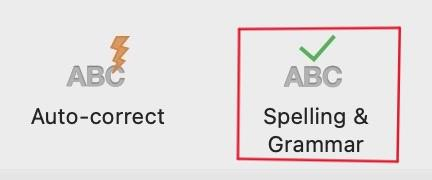
- In Settings, click Spelling & Grammar.
- Under the "Spelling" section: Uncheck Check spelling as you type (stops red underlines for spelling errors). Under the "Grammar" section:
- Under the "Spelling" section: Uncheck Check grammar as you type (stops double underlines for grammar and punctuation errors, like missing commas or sentence structure).
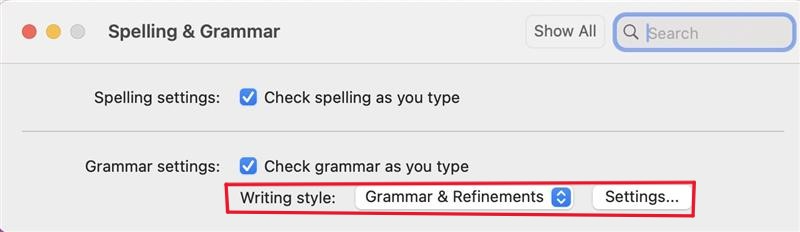
4. If there's an option for Writing style or refinements under this section, change the dropdown from "Grammar & Refinements" to "Grammar" (to remove advanced style suggestions like single dotted lines), then uncheck any related boxes.
Optional Step: Turn Off AutoCorrect (If You Want to Stop Automatic Adjustments). If you notice Outlook automatically changing quotes, hyphens, or capitalization without asking and you prefer to handle it yourself, you can disable AutoCorrect. If not, skip this.
This should resolve the main issues without complicating things. Each macOS version might have slightly different customizations, so if your settings differ from my guide, please let me know. For Microsoft's official guide, you can check this page: Check spelling and grammar in Outlook for Mac. If these steps don't match your version or the problem persists, reply with details like your Outlook version (from Outlook > About Outlook), and I'll adjust the instructions. We're always here to help make everything right for you!
If the answer is helpful, please click "Accept Answer" and kindly upvote it. If you have extra questions about this answer, please click "Comment".  Note: Please follow the steps in our documentation to enable e-mail notifications if you want to receive the related email notification for this thread.
Note: Please follow the steps in our documentation to enable e-mail notifications if you want to receive the related email notification for this thread.