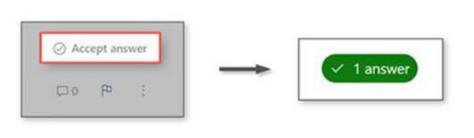Hi @William Harden,
Thank you for reaching out regarding the issue with printing tasks from a bucket in Microsoft Planner. Below is a detailed guide to help you ensure that all task information — especially checklist items — are included in your printout.
You’ve been using the “click and drag to highlight” method to select tasks from a bucket and print them using the “Selection only” option. While this used to work, recently the checklist items are no longer appearing in the printed output.
This is likely due to changes in Planner’s interface, where checklist items are treated as dynamic content and may not be captured during selection-based printing.
Method 1: Print Directly from Browser
- Open the task detail view in Planner.
- Press Ctrl + P (Windows) or Cmd + P (Mac) to open the print dialog.
- Choose your printer or select “Save as PDF” for a digital copy.
- Use the print preview to confirm that checklist items are included.
Method 2: Copy Task Content to Word and Print
- Open the task detail view in Planner.
- Press Ctrl + A to select all content, then Ctrl + C to copy.
- Open Microsoft Word, create a new document, and press Ctrl + V to paste.
- Format the checklist items as needed (e.g., bullet points).
- Press Ctrl + P to print from Word.
Method 3: Export Planner to Excel and Use Word Mail Merge (Advanced)
- Export your Planner plan to Excel.
- Create a Word template with merge fields (e.g., Title, Due Date, Checklist).
- Use Mail Merge to generate a document with each task’s details.
- Print the merged document.
If you have any updates regarding the issue after applying the above methods, or if you have any other questions or concerns, feel free to share them with me
If the answer is helpful, please click "Accept Answer" and kindly upvote it. If you have extra questions about this answer, please click "Comment".
Note: Please follow the steps in our documentation to enable e-mail notifications if you want to receive the related email notification for this thread.