Dear @Stacey Gleddiesmith,
Thank you for reaching out to the Microsoft Q&A Community.
I appreciate you sharing your experience, and I'm sorry to hear that you're having this unexpected issue with your private channels. I attempted to replicate this on our test environment, but I was not able to, which confirms that this is highly unusual behavior.
By design, private channels are meant to be a secure, focused space where only the members you explicitly add are granted access. The behavior you're describing, where all team members are automatically added and cannot be removed, is not standard or expected behavior. It points to a potential glitch or a very specific policy in your organization's Teams environment.
Here are the steps you can take, followed by what you should share with your IT administrator to get this resolved.
1: Clear the Teams Cache
A corrupted cache can sometimes cause unexpected behavior.
- Close Teams completely. Right-click the Teams icon in your taskbar and select "Quit."
- Open File Explorer and type the following into the address bar: %appdata%\Microsoft\Teams
- Delete all the files and folders inside this directory. Don't worry, they will be recreated when you restart Teams.
- Restart Teams and try creating a new private channel.
2: Test the Teams Web App
If the issue is with your desktop client, the web app should work correctly.
- Go to teams.microsoft.com in a web browser (e.g., Chrome or Edge).
- Sign in with your credentials.
- Go to the Team in question and try to create a new private channel with only the TA in it. If this works as expected, the problem is with your desktop application.
If the above steps do not resolve the issue, it points to a problem with your organization's Teams configuration or a service-side bug. You will need to contact your IT administrator and provide them with the following information to help them troubleshoot.
Step 1: Administrator Checks
Your administrator should perform a few checks in the Microsoft Teams Admin Center:
- Check Policies: They should check for any custom Teams or channel policies that might be forcing members to be added to new channels. This is rare, but possible.
- Review Audit Logs: They can look at the audit logs to see if they can find a record of your action and what the Teams service did in response.
Step 2: Submit a Support Ticket with Microsoft
If your IT administrator's checks don't reveal any misconfigurations, the issue is very likely a bug that only Microsoft can resolve. As an admin in your organization, to create a Support ticket, you can go to Microsoft 365 admin center
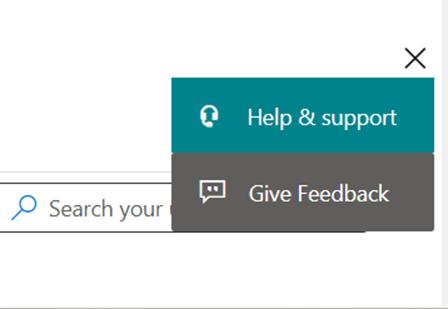
- After that choose the "Contact support**".**

- Fill out the required information in the form, including a description of the issue you are experiencing.
- Click on the "Create" button to submit your request. Which will give you a ticket number.
- Once your request is submitted, a support engineer will be assigned to your case and will contact you to provide assistance.
Once you have a Support Ticket ID, you can share it with me here in the Microsoft Community via a private message. This will allow me to track the progress and ensure your case receives the necessary attention.
I hope this information helps clarify the situation and provides you with workable solution. Should you have any further questions or need additional assistance, please don't hesitate to reach out. We're always here to help. Have a wonderful day!
If the answer is helpful, please click "Accept Answer" and kindly upvote it. If you have extra questions about this answer, please click "Comment".
Note: Please follow the steps in our documentation to enable e-mail notifications if you want to receive the related email notification for this thread.
