Hello Pritam Pal,
Welcome to Microsoft Q&A, and thanks for sharing your situation!
I understand how frustrating it is to activate Windows and fail every time! The activation error 0xC004F074 in Windows 10 Home typically means that the system couldn’t contact the Key Management Service to validate the license. This usually happens in Enterprise environments, but it can also appear in Home editions due to incorrect activation methods or corrupted system files.
1 - Basic checks:
- Make sure your device is connected to a strong and running internet.
- Go to Settings > System > Activation > Troubleshoot.
- Follow the prompts > this often resolves activation issues automatically.
2 - Check your edition
If you're using a Home edition, it should not be trying to activate via KMS (which is for Enterprise). You may need to enter a retail product key:
- Open Settings > Update & Security > Activation > Change product key.
- Enter your 25-character key for Windows 10 Home (if you got it from retailer)
- You can check the key with PowerShell (Admin) > run the following command:
-
(Get-WmiObject -query 'select * from SoftwareLicensingService').OA3xOriginalProductKey
- It should give you the 25-letter key if your Windows was pre-installed.
3 - Force reactivate the key:
- Open Command Prompt (Admin) > run the following:
-
slmgr.vbs /upk
-
slmgr.vbs /ipk XXXXX-XXXXX-XXXXX-XXXXX-XXXXX (replace the Xs with the actual key)
-
slmgr.vbs /ato
- Or press Win + R > type
slui > OK > type in the 25-letter key > Next 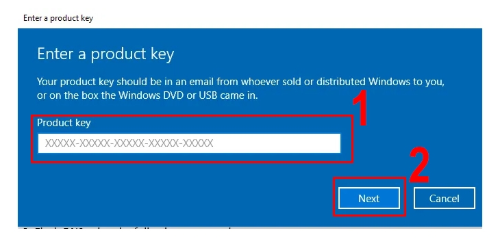
If you're still seeing the error after these steps, could you let me know if this device comes with Windows 10 Home pre-installed? Are you using a retail key, OEM key, or volume license? Please understand that the first answer doesn't always resolve the issue, but we can work together to figure it out with more information! Thank you!
If the answer is helpful, please click "Accept Answer" and kindly upvote it to assist others who might face similar issues. If you have extra questions, please click "Comment".
Note: To enable e-mail notifications, follow the steps in our documentation!

