Dear @Zeng, Jameson (Converse),
Thank you for reaching out to Microsoft Q&A!
Based on this article: Classic Outlook jumps in the message list when clicking an email or scrolling, this issue may be related to has been observed in Outlook Version 2411 (Build 16.0.18227.20082) and is linked to several factors including advanced typography settings, single-line view mode.
Next step, to better assist you, could you please confirm the following:
1/ Which type of Microsoft account are you using?
- Personal (e.g., Outlook.com, Hotmail)
- Education (e.g., school/university account)
- Business (e.g., work account from your organization)
2/ Have you tried using Outlook for Web or the New Outlook app? If so, do you experience the same cursor behavior there?
3/ Have you tested this issue on a different device to see if it persists? And when you tested on another device, I strongly recommend you try to use another mouse too.
4/ Have you tried any workarounds to fix this?
I kindly ask for your understanding as we share a list of advanced solutions below. If any of this overlap with what you’ve already tried, please feel free to skip them:
- Suggestion 1: Start Outlook in Safe Mode (outlook.exe /safe) to check if add-ins are causing the issue. If performance improves, disable add-ins one by one to identify the culprit.
- Suggestion 2: Update Outlook to the Latest Version to ensure you have the most recent performance fixes, including the typing lag and CPU spike bug resolved in May 2025.
- Suggestion 3: Sign Out > Disconnect > Clear Cache > Sign in again (step by step below)
a. Sign Out & Close Applications:
- Completely sign out of your account in Outlook.
- Ensure all these applications are fully closed.
b. Disconnect Work Account:
- Go to Windows Settings > Accounts > Access work or school.
- If your organization's account is listed, select it and choose Disconnect. Restart your PC if prompted. For example (your Disconnect button will be blue, not grey like my environment test):
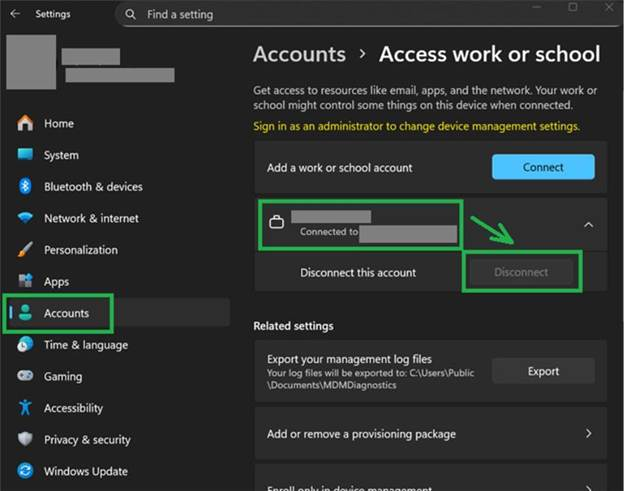
c. Clear Windows Credentials:
- In the Windows search bar, type Credential Manager and open it.
- Go to Windows Credentials.
- In the Generic Credentials section, remove any credentials related to Classic Outlook, or Microsoft Office.
- In the Web Credentials section, clear the cached credentials for Microsoft-related accounts.
For more details, please check this reference: Credential Manager in Windows - Microsoft Support
d. Clear Outlook cache:
You can refer to this reference: How to clear Outlook cache in Windows 11
Note: Microsoft provides this information as a convenience to you. The sites are not controlled by Microsoft. Microsoft cannot make any representations regarding the quality, safety, or suitability of any software or information found there. Please make sure that you completely understand the risk before retrieving any suggestions from the above link
e. Sign In Again:
- Restart your computer.
- Open the Classic Outlook desktop app and sign back in with your account.
I really hope my information helpful for you!
Please understand that our initial response does not always resolve the issue immediately. However, with your help and more detailed information, we can work together to find a solution. Feel free to ask if you have any questions!
Warm Regards,
If the answer is helpful, please click "Accept Answer" and kindly upvote it. If you have extra questions about this answer, please click "Comment".
Note: Please follow the steps in our documentation to enable e-mail notifications if you want to receive the related email notification for this thread. 
