Hi Sophie Warner,
Adding few more details to the answer provided by the TP,
A VM image in Azure (whether from the Marketplace, a Shared Image Gallery (SIG), or a Community Gallery) is not backed by a managed disk. Images are stored in Azure’s internal image store, not in your resource group as a disk. This means if you see an image in your gallery, you can continue creating new VMs from it even if you delete every managed disk in your resource group.
For more information, refer here: Capture an image of a VM using the portal - Azure Virtual Machines | Microsoft Learn
Disks are only tied to an image at the time of creation. If you captured a VM, Azure copies the OS disk (and any data disks) into image storage and the original VM and disks are no longer needed. But if you created an image from a managed disk, Azure copies the contents of that disk into the image and after creation, the disk is not required to use the image.
For more information, refer here: Capture an image of a VM using the portal - Azure Virtual Machines | Microsoft Learn
A SIG image version is backed by a managed blob in Azure’s image store, not the source disk. Once the image version exists and its state is Succeeded, you can safely delete the original source disk or VM. Deleting the disks does not impact the ability to deploy new VMs from that image version.
For more information, refer here: Share VM images in a compute gallery - Azure Virtual Machines | Microsoft Learn
Can You Still Create VMs After Deleting Old Disks?
Yes. As long as the VM image or image version in your gallery is intact and healthy you can still create new VMs from it even if you delete the original managed disks.
To safely identify and remove unused disks, follow the steps below:
- Go to Azure Portal → Disks.
- Use the State filter and select Unattached.
- Review the list, confirm they’re not needed, and delete them.
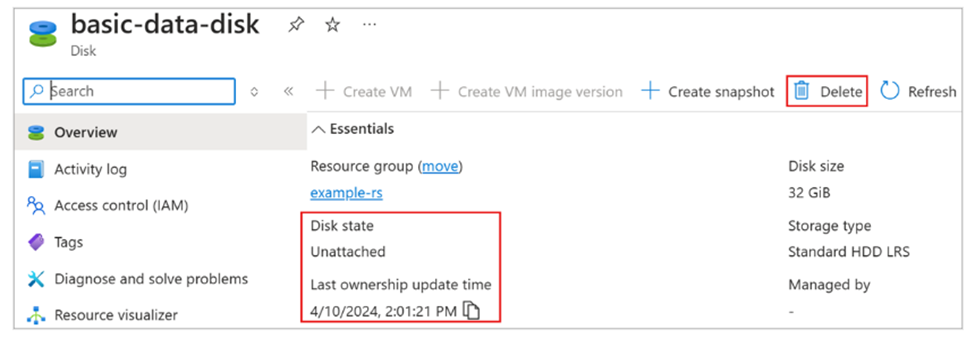 For more information, refer here: Identify unattached Azure disks - Azure portal - Azure Virtual Machines | Microsoft Learn
For more information, refer here: Identify unattached Azure disks - Azure portal - Azure Virtual Machines | Microsoft Learn
Kindly check the information provided and let me know if you require any additional assistance from my end. I am happy to help you with the queries. If the information is helpful, please click on Upvote and Accept Answer on it so that it can help other community members.
Thanks,
Rashmika
