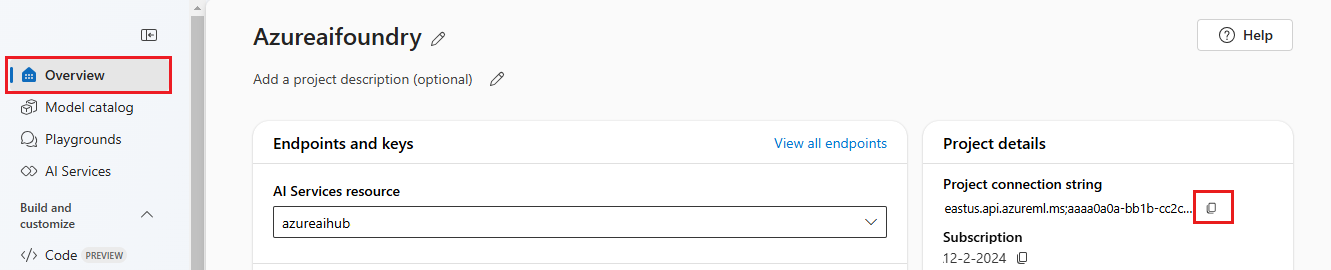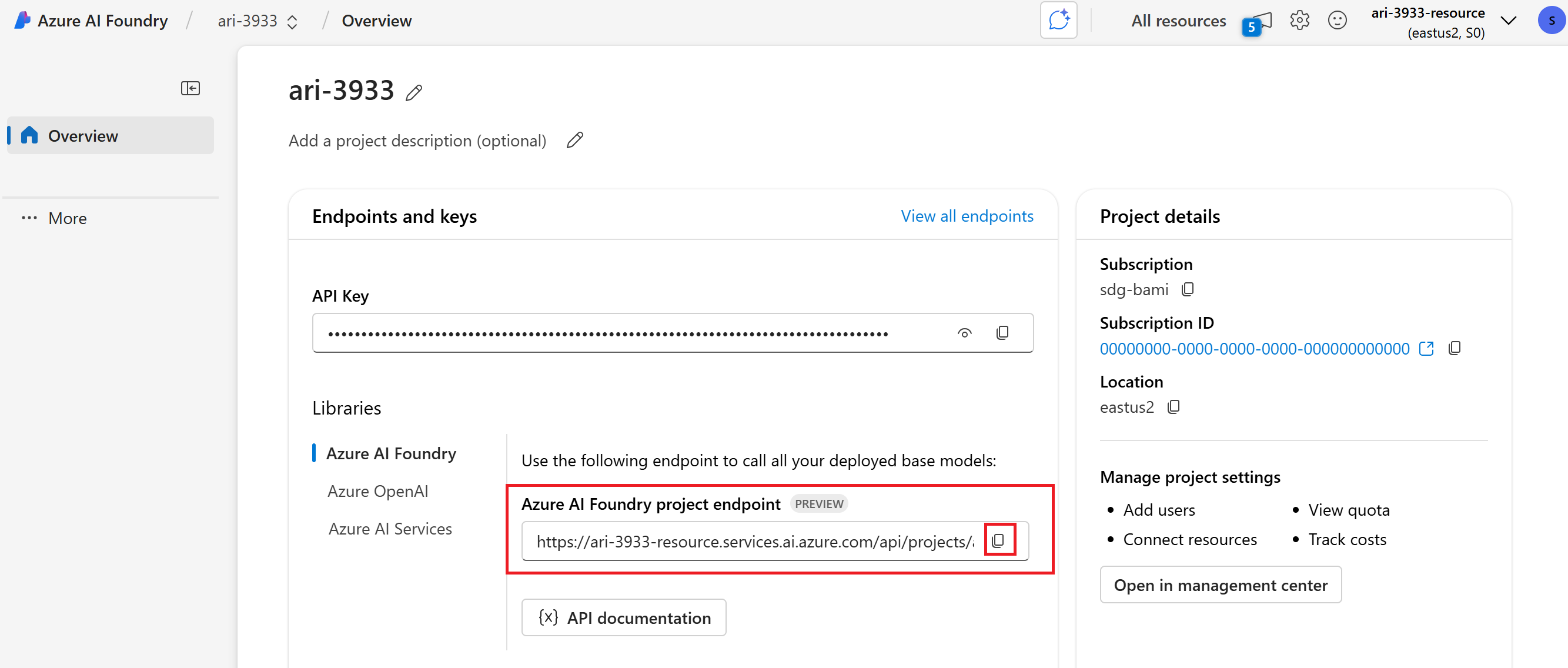In this quickstart, we walk you through setting up your local development environment with the Azure AI Foundry SDK. We write a prompt, run it as part of your app code, trace the LLM calls being made, and run a basic evaluation on the outputs of the LLM.
Tip
The rest of this article shows how to use a hub-based project. Select Azure AI Foundry project at the top of this article if you want to use a Azure AI Foundry project instead. Which type of project do I need?
Prerequisites
- An Azure subscription. If you don't have an Azure subscription, create a free account before you begin.
- A hub-based project. If you're new to Azure AI Foundry and don't have a hub-based project, select Azure AI Foundry project at the top of this article to use a Azure AI Foundry project instead.
Set up your development environment
Set up your development environment
Install these packages.
pip install azure-ai-inference azure-identity azure-ai-projects==1.0.0b10
Note
Different project types require different versions of the azure-ai-projects package. To avoid conflicts, create separate Python environments: use version 1.0.0b10 for hub-based projects and the latest version for Azure AI Foundry projects.
Deploy a model
Tip
Because you can customize the left pane in the Azure AI Foundry portal, you might see different items than shown in these steps. If you don't see what you're looking for, select ... More at the bottom of the left pane.
Sign in to Azure AI Foundry.
Select a hub-based project. If you don't have a hub-based project, select Azure AI Foundry project at the top of this article to use a Azure AI Foundry project instead.
Select Model catalog from the left pane. The model catalog shows pricing and capabilities of various models.
Select the gpt-4o-mini model from the list of models. You can use the search bar to find it.
On the model details page, select Use this model.
Leave the default Deployment name. Select Deploy.
Once the model is deployed, select Open in playground to test your model.
Build your chat app
Create a file named chat.py. Copy and paste the following code into it.
from azure.ai.projects import AIProjectClient
from azure.identity import DefaultAzureCredential
project_connection_string = "<your-connection-string-goes-here>"
project = AIProjectClient.from_connection_string(
conn_str=project_connection_string, credential=DefaultAzureCredential()
)
chat = project.inference.get_chat_completions_client()
response = chat.complete(
model="gpt-4o-mini",
messages=[
{
"role": "system",
"content": "You are an AI assistant that speaks like a techno punk rocker from 2350. Be cool but not too cool. Ya dig?",
},
{"role": "user", "content": "Hey, can you help me with my taxes? I'm a freelancer."},
],
)
print(response.choices[0].message.content)
Insert your connection string
Your project connection string is required to call the Azure OpenAI in Azure AI Foundry Models from your code.
Find your connection string in the Azure AI Foundry project you created in the Azure AI Foundry playground quickstart. Open the project, then find the connection string on the Overview page.
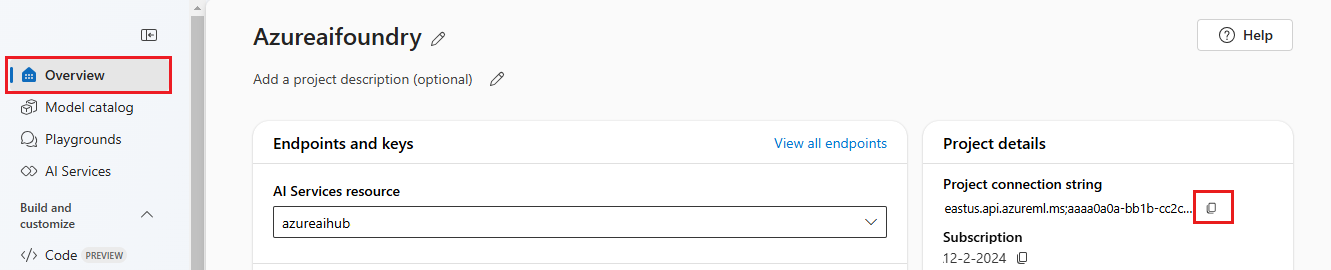
Copy the connection string and replace <your-connection-string-goes-here> in the chat.py file.
Run your chat script
Run the script to see the response from the model.
python chat.py
The script uses hardcoded input and output messages. In a real app you'd take input from a client application, generate a system message with internal instructions to the model, and then call the LLM with all of the messages.
Let's change the script to take input from a client application and generate a system message using a prompt template.
Remove the last line of the script that prints a response.
Now define a get_chat_response function that takes messages and context, generates a system message using a prompt template, and calls a model. Add this code to your existing chat.py file:
from azure.ai.inference.prompts import PromptTemplate
def get_chat_response(messages, context):
# create a prompt template from an inline string (using mustache syntax)
prompt_template = PromptTemplate.from_string(
prompt_template="""
system:
You are an AI assistant that speaks like a techno punk rocker from 2350. Be cool but not too cool. Ya dig? Refer to the user by their first name, try to work their last name into a pun.
The user's first name is {{first_name}} and their last name is {{last_name}}.
"""
)
# generate system message from the template, passing in the context as variables
system_message = prompt_template.create_messages(data=context)
# add the prompt messages to the user messages
return chat.complete(
model="gpt-4o-mini",
messages=system_message + messages,
temperature=1,
frequency_penalty=0.5,
presence_penalty=0.5,
)
Note
The prompt template uses mustache format.
The get_chat_response function could be easily added as a route to a FastAPI or Flask app to enable calling this function from a front-end web application.
Now simulate passing information from a frontend application to this function. Add the following code to the end of your chat.py file. Feel free to play with the message and add your own name.
if __name__ == "__main__":
response = get_chat_response(
messages=[{"role": "user", "content": "what city has the best food in the world?"}],
context={"first_name": "Jessie", "last_name": "Irwin"},
)
print(response.choices[0].message.content)
Run the revised script to see the response from the model with this new input.
python chat.py
Clean up resources
If you no longer need any of the resources you created, delete the resource group associated with your project.
In the Azure AI Foundry portal, select your project name in the top right corner. Then select the link for the resource group to open it in the Azure portal. Select the resource group, and then select Delete. Confirm that you want to delete the resource group.
Next step
In this quickstart, you use Azure AI Foundry to:
- Create a project
- Deploy a model
- Run a chat completion
- Create and run an agent
- Upload files to the agent
The Azure AI Foundry SDK is available in multiple languages, including Python, Java, TypeScript, and C#. This quickstart provides instructions for each of these languages.
Tip
The rest of this article shows how to create and use a Azure AI Foundry project. Select hub-based project at the top of this article if you want to use a hub-based project instead. Which type of project do I need?
Prerequisites
- An Azure subscription. If you don't have an Azure subscription, create a free account before you begin.
- You must be Owner of the subscription to receive the appropriate access control needed to use your project.
Important
Items marked (preview) in this article are currently in public preview. This preview is provided without a service-level agreement, and we don't recommend it for production workloads. Certain features might not be supported or might have constrained capabilities. For more information, see Supplemental Terms of Use for Microsoft Azure Previews.
First run experience
Use this fast path when you don't have any projects yet. Pick what you want to do and we create the project and get you into the right playground. It is suggested to start with an agent but you can also explore models through the Foundry portal or model catalog.
To start with an agent, use the following steps:
In the top breadcrumb, select Azure AI Foundry, then select Create an agent.
Enter a project name. Confirm your directory and subscription. Select Create.

When prompted, choose a model. We recommend gpt-4o for best quality, or gpt-4o-mini for lower cost.

Select Deploy on the final confirmation page after selecting a deployment type, and you see the Agents playground with your agent ready to chat.

You see the Agents playground with your agent ready to chat.

In the portal, you can explore a rich catalog of cutting-edge models from Microsoft, OpenAI, DeepSeek, Hugging Face, Meta, and more. For this tutorial, search and then select the gpt-4o model.
From the Azure AI Foundry portal or Model catalog, select gpt-4o (or gpt-4o-mini).

Select Use this model. When prompted, enter a project name and select Create.
Review the deployment name and select Create.

Then select Connect and deploy after selecting a deployment type.

Select Open in playground from the deployment page after it's deployed.
You land in the Chat playground with the model pre-deployed and ready to use.

Set up your environment
No installation is necessary to use the Azure AI Foundry portal.
Install Python and Azure CLI
Install these packages:
pip install openai azure-ai-projects azure-identity
-
Azure AI Foundry Models allows customers to consume the most powerful models from flagship model providers using a single endpoint and credentials. This means that you can switch between models and consume them from your application without changing a single line of code.
Copy the Azure AI Foundry project endpoint in the Overview section of your project. You'll use it in a moment.
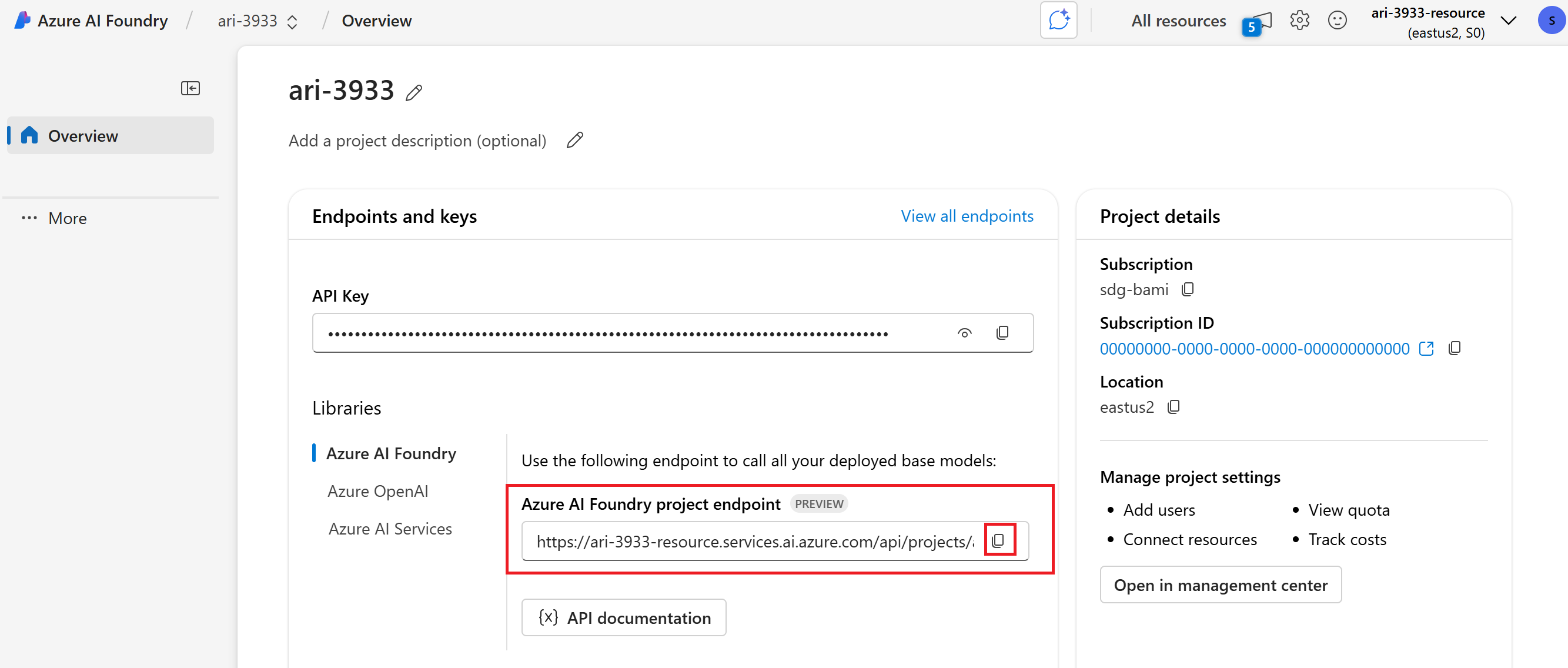
Tip
If you don't see the Azure AI Foundry project endpoint, you're using a hub-based project. (See Types of projects). Switch to a Azure AI Foundry project, or use the preceding steps to create one.
Make sure to sign in using the CLI az login (or az login --use-device-code) command to authenticate before running your Python scripts.
Install C# and Azure CLI
Install packages:
To work with Azure AI services in your .NET project, you'll need to install several NuGet packages. Add NuGet packages using the .NET CLI in the integrated terminal:
# Add Azure AI SDK packages
dotnet add package Azure.Identity
dotnet add package Azure.AI.Projects
dotnet add package Azure.AI.Agents.Persistent
dotnet add package Azure.AI.Inference
-
Azure AI Foundry Models allows customers to consume the most powerful models from flagship model providers using a single endpoint and credentials. This means that you can switch between models and consume them from your application without changing a single line of code.
Copy the Azure AI Foundry project endpoint in the Overview section of your project. You'll use it in a moment.
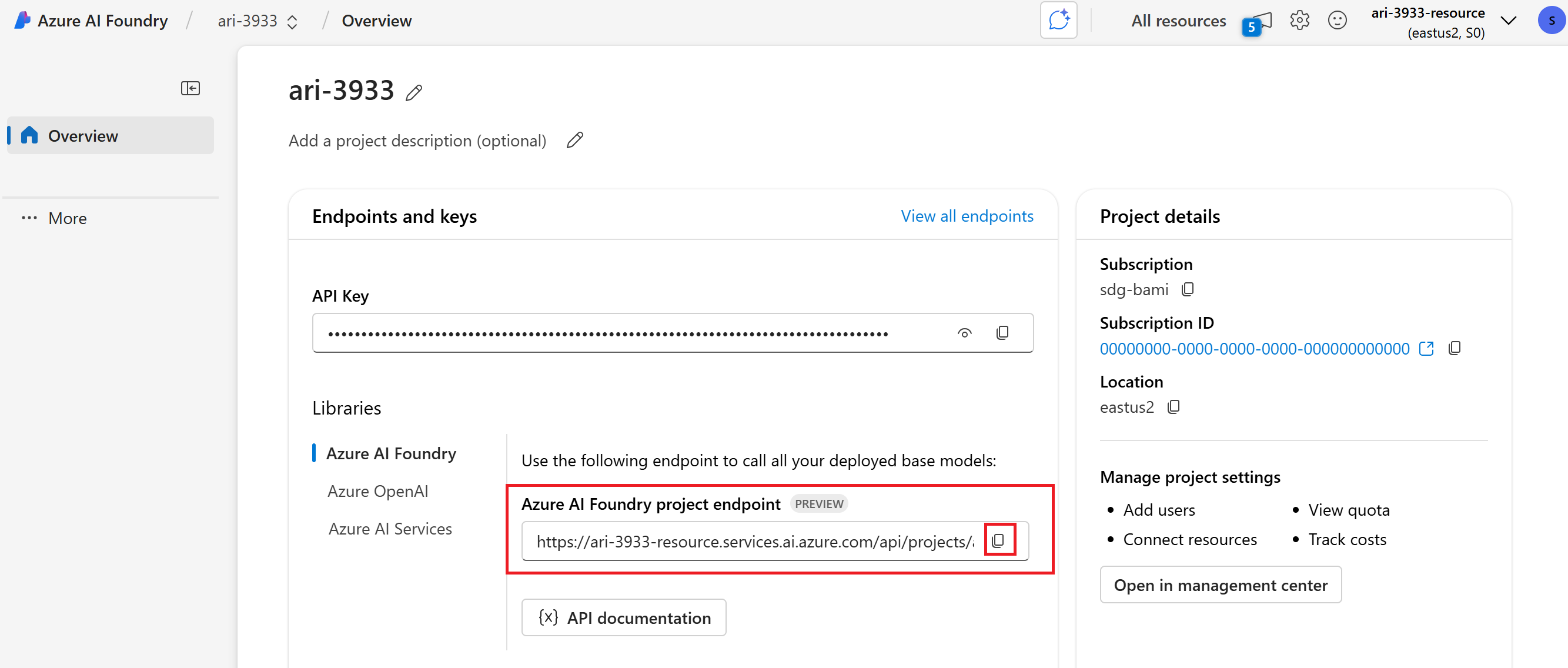
Tip
If you don't see the Azure AI Foundry project endpoint, you're using a hub-based project. (See Types of projects). Switch to a Azure AI Foundry project, or use the preceding steps to create one.
Set these environment variables to use in your scripts:
AZURE_AI_ENDPOINT=https://your.services.ai.azure.com/api/projects/project
AZURE_AI_MODEL=your_model_name
Make sure to sign in using the CLI az login (or az login --use-device-code) command to authenticate before running your C# scripts.
Install Node.js and Azure CLI
Make sure to sign in using the CLI az login (or az login --use-device-code) command to authenticate before running your TypeScript scripts.
Download package.json.
Install packages with npm install
-
Azure AI Foundry Models allows customers to consume the most powerful models from flagship model providers using a single endpoint and credentials. This means that you can switch between models and consume them from your application without changing a single line of code.
Copy the Azure AI Foundry project endpoint in the Overview section of your project. You'll use it in a moment.
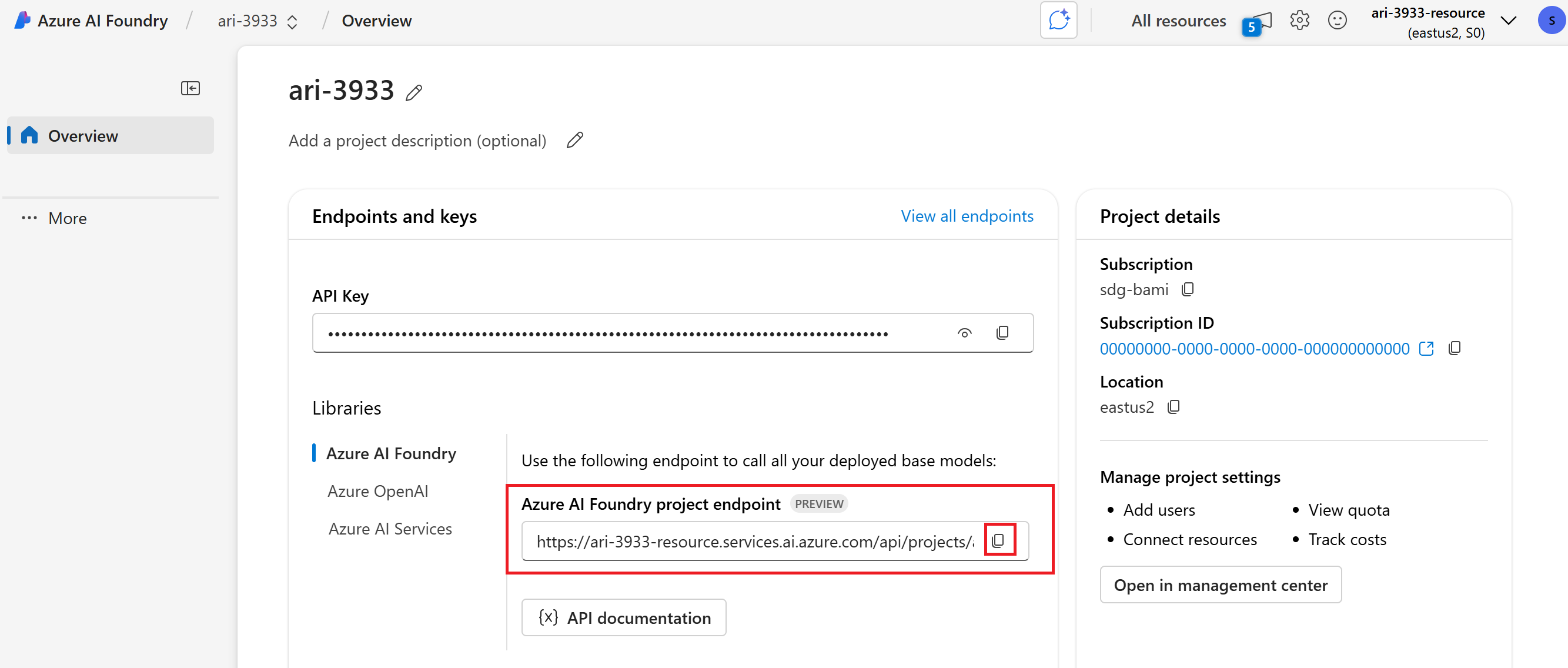
Tip
If you don't see the Azure AI Foundry project endpoint, you're using a hub-based project. (See Types of projects). Switch to a Azure AI Foundry project, or use the preceding steps to create one.
Set these environment variables to use in your scripts:
MODEL_DEPLOYMENT_NAME=gpt-4o
PROJECT_ENDPOINT=https://<your-foundry-resource-name>.services.ai.azure.com/api/projects/<your-foundry-project-name>
Install Java and Azure CLI.
-
Azure AI Foundry Models allows customers to consume the most powerful models from flagship model providers using a single endpoint and credentials. This means that you can switch between models and consume them from your application without changing a single line of code.
Copy the Azure AI Foundry project endpoint in the Overview section of your project. You'll use it in a moment.
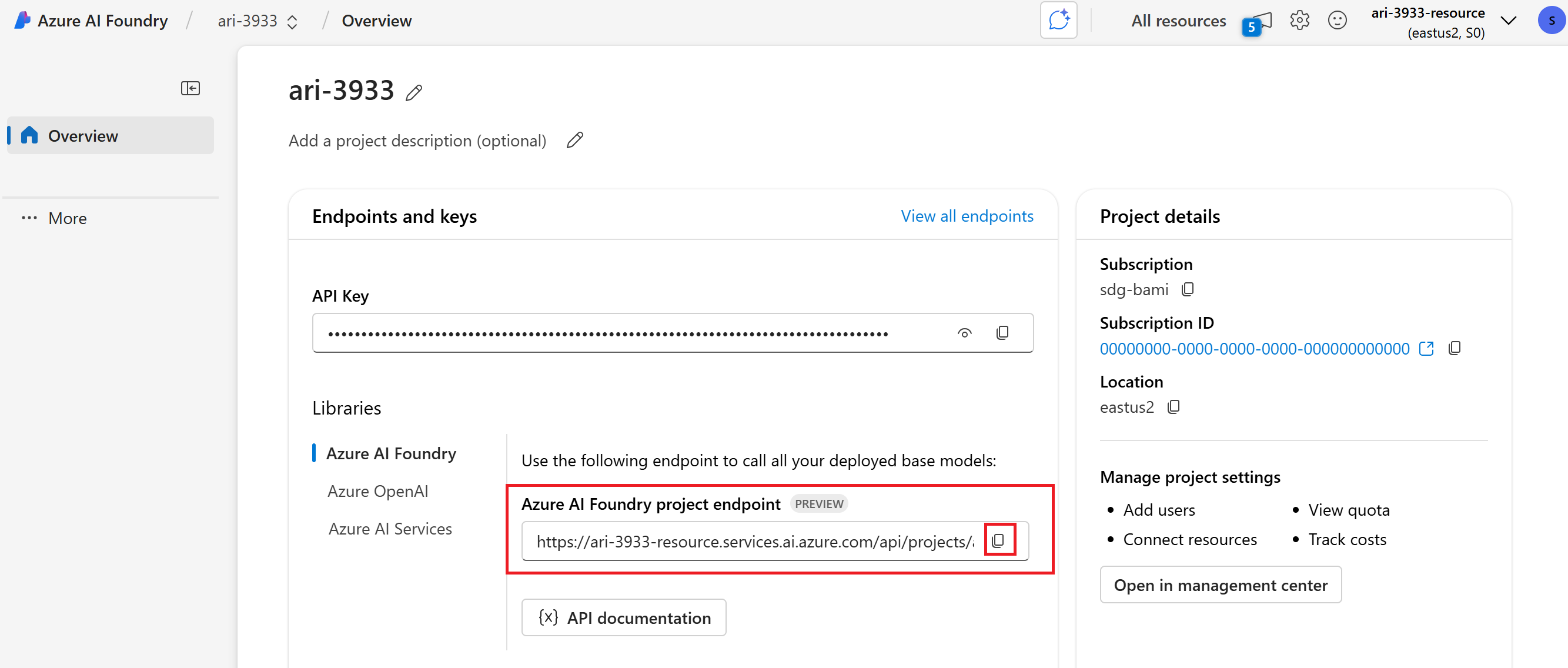
Tip
If you don't see the Azure AI Foundry project endpoint, you're using a hub-based project. (See Types of projects). Switch to a Azure AI Foundry project, or use the preceding steps to create one.
Set these environment variables to use in your scripts:
MODEL_DEPLOYMENT_NAME=gpt-4o
PROJECT_ENDPOINT=https://<your-foundry-resource-name>.services.ai.azure.com/api/projects/<your-foundry-project-name>
Make sure to sign in using the CLI az login (or az login --use-device-code) command to authenticate before running your Java scripts.
Download POM.XML to your Java IDE.
Install Azure CLI
Make sure to sign in using the CLI az login (or az login --use-device-code) command to authenticate before running the next command.
Get a temporary access token. It will expire in 60-90 minutes, you'll need to refresh after that.
az account get-access-token --scope https://ai.azure.com/.default
Save the results as the environment variable AZURE_AI_AUTH_TOKEN.
Run a chat completion
Chat completions are the basic building block of AI applications. Using chat completions you can send a list of messages and get a response from the model.
- In the chat playground, fill in the prompt and select the Send button.
- The model returns a response in the Response pane.
Substitute your endpoint for the endpoint in this code:
from azure.ai.projects import AIProjectClient
from azure.identity import DefaultAzureCredential
project = AIProjectClient(
endpoint="https://your-foundry-resource-name.ai.azure.com/api/projects/project-name",
credential=DefaultAzureCredential(),
)
models = project.get_openai_client(api_version="2024-10-21")
response = models.chat.completions.create(
model="gpt-4o",
messages=[
{"role": "system", "content": "You are a helpful writing assistant"},
{"role": "user", "content": "Write me a poem about flowers"},
],
)
print(response.choices[0].message.content)
using Azure;
using Azure.Identity;
using Azure.AI.Projects;
using Azure.AI.Inference;
var projectEndpoint = new Uri(System.Environment.GetEnvironmentVariable("AZURE_AI_ENDPOINT"));
var modelDeploymentName = System.Environment.GetEnvironmentVariable("AZURE_AI_MODEL");
var credential = new DefaultAzureCredential();
AIProjectClient client = new AIProjectClient(projectEndpoint, credential);
ChatCompletionsClient chatClient = client.GetChatCompletionsClient();
var requestOptions = new ChatCompletionsOptions()
{
Messages =
{
new ChatRequestSystemMessage("You are a helpful assistant."),
new ChatRequestUserMessage("How many feet are in a mile?"),
},
Model = modelDeploymentName
};
Response<ChatCompletions> response = chatClient.Complete(requestOptions);
Console.WriteLine(response.Value.Content);
// Get the Azure AI endpoint and deployment name from environment variables
const endpoint = process.env.PROJECT_ENDPOINT as string;
const deployment = process.env.MODEL_DEPLOYMENT_NAME || 'gpt-4o';
// Create an Azure OpenAI Client
const project = new AIProjectClient(endpoint, new DefaultAzureCredential());
const client = await project.getAzureOpenAIClient({
// The API version should match the version of the Azure OpenAI resource
apiVersion: "2024-12-01-preview"
});
// Create a chat completion
const chatCompletion = await client.chat.completions.create({
model: deployment,
messages: [
{ role: "system", content: "You are a helpful writing assistant" },
{ role: "user", content: "Write me a poem about flowers" },
],
});
console.log(`\n==================== 🌷 COMPLETIONS POEM ====================\n`);
console.log(chatCompletion.choices[0].message.content);
package com.azure.ai.foundry.samples;
import com.azure.ai.inference.ChatCompletionsClient;
import com.azure.ai.inference.ChatCompletionsClientBuilder;
import com.azure.ai.inference.models.ChatCompletions;
import com.azure.core.credential.AzureKeyCredential;
import com.azure.core.credential.TokenCredential;
import com.azure.core.exception.HttpResponseException;
import com.azure.core.util.logging.ClientLogger;
import com.azure.identity.DefaultAzureCredentialBuilder;
/**
* Sample demonstrating non-streaming chat completion functionality
* using the Azure AI Inference SDK, wired to your AOAI project endpoint.
*
* Environment variables:
* - PROJECT_ENDPOINT: Required. Your Azure AI project endpoint.
* - AZURE_AI_API_KEY: Optional. Your API key (falls back to DefaultAzureCredential).
* - AZURE_MODEL_DEPLOYMENT_NAME: Optional. Model deployment name (default: "phi-4").
* - AZURE_MODEL_API_PATH: Optional. API path segment (default: "deployments").
* - CHAT_PROMPT: Optional. The prompt to send (uses a default if not provided).
*
* SDK Features Demonstrated:
* - Using the Azure AI Inference SDK (com.azure:azure-ai-inference:1.0.0-beta.5)
* - Creating a ChatCompletionsClient with Azure or API key authentication
* - Configuring endpoint paths for different model deployments
* - Using the simplified complete() method for quick completions
* - Accessing response content through strongly-typed objects
* - Implementing proper error handling for service requests
* - Choosing between DefaultAzureCredential and AzureKeyCredential
*
*/
public class ChatCompletionSample {
private static final ClientLogger logger = new ClientLogger(ChatCompletionSample.class);
public static void main(String[] args) {
// 1) Read and validate the project endpoint
String projectEndpoint = System.getenv("PROJECT_ENDPOINT");
if (projectEndpoint == null || projectEndpoint.isBlank()) {
logger.error("PROJECT_ENDPOINT is required but not set");
return;
}
// 2) Optional auth + model settings
String apiKey = System.getenv("AZURE_AI_API_KEY");
String deploymentName = System.getenv("AZURE_MODEL_DEPLOYMENT_NAME");
String apiPath = System.getenv("AZURE_MODEL_API_PATH");
String prompt = System.getenv("CHAT_PROMPT");
if (deploymentName == null || deploymentName.isBlank()) {
deploymentName = "phi-4";
logger.info("No AZURE_MODEL_DEPLOYMENT_NAME provided, using default: {}", deploymentName);
}
if (apiPath == null || apiPath.isBlank()) {
apiPath = "deployments";
logger.info("No AZURE_MODEL_API_PATH provided, using default: {}", apiPath);
}
if (prompt == null || prompt.isBlank()) {
prompt = "What best practices should I follow when asking an AI model to review Java code?";
logger.info("No CHAT_PROMPT provided, using default prompt: {}", prompt);
}
try {
// 3) Build the full inference endpoint URL
String fullEndpoint = projectEndpoint.endsWith("/")
? projectEndpoint
: projectEndpoint + "/";
fullEndpoint += apiPath + "/" + deploymentName;
logger.info("Using inference endpoint: {}", fullEndpoint);
// 4) Create the client with key or token credential :contentReference[oaicite:0]{index=0}
ChatCompletionsClient client;
if (apiKey != null && !apiKey.isBlank()) {
logger.info("Authenticating using API key");
client = new ChatCompletionsClientBuilder()
.credential(new AzureKeyCredential(apiKey))
.endpoint(fullEndpoint)
.buildClient();
} else {
logger.info("Authenticating using DefaultAzureCredential");
TokenCredential credential = new DefaultAzureCredentialBuilder().build();
client = new ChatCompletionsClientBuilder()
.credential(credential)
.endpoint(fullEndpoint)
.buildClient();
}
// 5) Send a simple chat completion request
logger.info("Sending chat completion request with prompt: {}", prompt);
ChatCompletions completions = client.complete(prompt);
// 6) Process the response
String content = completions.getChoice().getMessage().getContent();
logger.info("Received response from model");
System.out.println("\nResponse from AI assistant:\n" + content);
} catch (HttpResponseException e) {
// Handle API errors
int status = e.getResponse().getStatusCode();
logger.error("Service error {}: {}", status, e.getMessage());
if (status == 401 || status == 403) {
logger.error("Authentication failed. Check API key or Azure credentials.");
} else if (status == 404) {
logger.error("Deployment not found. Verify deployment name and endpoint.");
} else if (status == 429) {
logger.error("Rate limit exceeded. Please retry later.");
}
} catch (Exception e) {
// Handle all other exceptions
logger.error("Error in chat completion: {}", e.getMessage(), e);
}
}
}
Replace YOUR-FOUNDRY-RESOURCE-NAME with your values:
curl --request POST --url 'https://YOUR-FOUNDRY-RESOURCE-NAME.services.ai.azure.com/openai/deployments/gpt-4o/chat/completions?api-version=2024-10-21' \
-h 'authorization: Bearer $AZURE_AI_AUTH_TOKEN' \
-h 'content-type: application/json' \
-d '{
"messages": [
{"role": "system",
"content": "You are a helpful writing assistant"},
{"role": "user",
"content": "Write me a poem about flowers"}
],
"model": "gpt-4o"
}'
Chat with an agent
Agents have powerful capabilities through the use of tools. Start by chatting with an agent.
When you're ready to try an agent, a default agent is created for you. To chat with this agent:
- On the left pane, select Playgrounds.
- In the Agents playground card, select Let's go.
- Add instructions, such as, "You are a helpful writing assistant."
- Start chatting with your agent, for example, "Write me a poem about flowers."
Substitute your endpoint for the endpoint in this code:
from azure.ai.projects import AIProjectClient
from azure.identity import DefaultAzureCredential
from azure.ai.agents.models import ListSortOrder, FilePurpose
project = AIProjectClient(
endpoint="https://your-foundry-resource-name.ai.azure.com/api/projects/project-name",
credential=DefaultAzureCredential(),
)
agent = project.agents.create_agent(
model="gpt-4o",
name="my-agent",
instructions="You are a helpful writing assistant")
thread = project.agents.threads.create()
message = project.agents.messages.create(
thread_id=thread.id,
role="user",
content="Write me a poem about flowers")
run = project.agents.runs.create_and_process(thread_id=thread.id, agent_id=agent.id)
if run.status == "failed":
# Check if you got "Rate limit is exceeded.", then you want to get more quota
print(f"Run failed: {run.last_error}")
# Get messages from the thread
messages = project.agents.messages.list(thread_id=thread.id)
# Get the last message from the sender
messages = project.agents.messages.list(thread_id=thread.id, order=ListSortOrder.ASCENDING)
for message in messages:
if message.run_id == run.id and message.text_messages:
print(f"{message.role}: {message.text_messages[-1].text.value}")
# Delete the agent once done
project.agents.delete_agent(agent.id)
print("Deleted agent")
using Azure;
using Azure.Identity;
using Azure.AI.Agents.Persistent;
// Creating the Client for agents
var projectEndpoint = System.Environment.GetEnvironmentVariable("AZURE_AI_ENDPOINT");
var modelDeploymentName = System.Environment.GetEnvironmentVariable("AZURE_AI_MODEL");
PersistentAgentsClient client = new(projectEndpoint, new DefaultAzureCredential());
// Create an Agent with toolResources and process Agent run
PersistentAgent agent = client.Administration.CreateAgent(
model: modelDeploymentName,
name: "SDK Test Agent - Tutor",
instructions: "You are a personal electronics tutor. Write and run code to answer questions.",
tools: new List<ToolDefinition> { new CodeInterpreterToolDefinition() });
// Create thread for communication
PersistentAgentThread thread = client.Threads.CreateThread();
// Create message to thread
PersistentThreadMessage messageResponse = client.Messages.CreateMessage(
thread.Id,
MessageRole.User,
"I need to solve the equation `3x + 11 = 14`. Can you help me?");
// Run the Agent
ThreadRun run = client.Runs.CreateRun(thread, agent);
// Wait for the run to complete
do
{
Thread.Sleep(TimeSpan.FromMilliseconds(500));
run = client.Runs.GetRun(thread.Id, run.Id);
}
while (run.Status == RunStatus.Queued
|| run.Status == RunStatus.InProgress);
Pageable<PersistentThreadMessage> messages = client.Messages.GetMessages(
threadId: thread.Id,
order: ListSortOrder.Ascending
);
// Print the messages in the thread
WriteMessages(messages);
// Delete the thread and agent after use
client.Threads.DeleteThread(thread.Id);
client.Administration.DeleteAgent(agent.Id);
// Temporary function to use a list of messages in the thread and write them to the console.
static void WriteMessages(IEnumerable<PersistentThreadMessage> messages)
{
foreach (PersistentThreadMessage threadMessage in messages)
{
Console.Write($"{threadMessage.CreatedAt:yyyy-MM-dd HH:mm:ss} - {threadMessage.Role,10}: ");
foreach (MessageContent contentItem in threadMessage.ContentItems)
{
if (contentItem is MessageTextContent textItem)
{
Console.Write(textItem.Text);
}
else if (contentItem is MessageImageFileContent imageFileItem)
{
Console.Write($"<image from ID: {imageFileItem.FileId}");
}
Console.WriteLine();
}
}
}
const endpoint = process.env.PROJECT_ENDPOINT as string;
const deployment = process.env.MODEL_DEPLOYMENT_NAME || 'gpt-4o';
const client = new AIProjectClient(endpoint, new DefaultAzureCredential());
// Create an Agent
const agent = await client.agents.createAgent(deployment, {
name: 'my-agent',
instructions: 'You are a helpful agent'
});
console.log(`\n==================== 🕵️ POEM AGENT ====================`);
// Create a thread and message
const thread = await client.agents.threads.create();
const prompt = 'Write me a poem about flowers';
console.log(`\n---------------- 📝 User Prompt ---------------- \n${prompt}`);
await client.agents.messages.create(thread.id, 'user', prompt);
// Create run
let run = await client.agents.runs.create(thread.id, agent.id);
// Wait for run to complete
console.log(`\n---------------- 🚦 Run Status ----------------`);
while (['queued', 'in_progress', 'requires_action'].includes(run.status)) {
// Avoid adding a lot of messages to the console
await new Promise((resolve) => setTimeout(resolve, 1000));
run = await client.agents.runs.get(thread.id, run.id);
console.log(`Run status: ${run.status}`);
}
console.log('\n---------------- 📊 Token Usage ----------------');
console.table([run.usage]);
const messagesIterator = await client.agents.messages.list(thread.id);
const assistantMessage = await getAssistantMessage(messagesIterator);
console.log('\n---------------- 💬 Response ----------------');
printAssistantMessage(assistantMessage);
// Clean up
console.log(`\n---------------- 🧹 Clean Up Poem Agent ----------------`);
await client.agents.deleteAgent(agent.id);
console.log(`Deleted Agent, Agent ID: ${agent.id}`);
package com.azure.ai.foundry.samples;
import com.azure.ai.agents.persistent.PersistentAgentsClient;
import com.azure.ai.agents.persistent.PersistentAgentsClientBuilder;
import com.azure.ai.agents.persistent.PersistentAgentsAdministrationClient;
import com.azure.ai.agents.persistent.models.CreateAgentOptions;
import com.azure.ai.agents.persistent.models.CreateThreadAndRunOptions;
import com.azure.ai.agents.persistent.models.PersistentAgent;
import com.azure.ai.agents.persistent.models.ThreadRun;
import com.azure.core.credential.TokenCredential;
import com.azure.core.exception.HttpResponseException;
import com.azure.core.util.logging.ClientLogger;
import com.azure.identity.DefaultAzureCredentialBuilder;
/**
* Sample demonstrating how to work with Azure AI Agents using the Azure AI Agents Persistent SDK.
*
* This sample shows how to:
* - Set up authentication with Azure credentials
* - Create a persistent agent with custom instructions
* - Start a thread and run with the agent
* - Access various properties of the agent and thread run
* - Work with the PersistentAgentsClient and PersistentAgentsAdministrationClient
*
* Environment variables:
* - AZURE_ENDPOINT: Optional fallback. The base endpoint for your Azure AI service if PROJECT_ENDPOINT is not provided.
* - PROJECT_ENDPOINT: Required. The endpoint for your Azure AI Project.
* - MODEL_DEPLOYMENT_NAME: Optional. The model deployment name (defaults to "gpt-4o").
* - AGENT_NAME: Optional. The name to give to the created agent (defaults to "java-quickstart-agent").
* - AGENT_INSTRUCTIONS: Optional. The instructions for the agent (defaults to a helpful assistant).
*
* Note: This sample requires proper Azure authentication. It uses DefaultAzureCredential which supports
* multiple authentication methods including environment variables, managed identities, and interactive login.
*
* SDK Features Demonstrated:
* - Using the Azure AI Agents Persistent SDK (com.azure:azure-ai-agents-persistent:1.0.0-beta.2)
* - Creating an authenticated client with DefaultAzureCredential
* - Using the PersistentAgentsClientBuilder pattern for client instantiation
* - Working with the PersistentAgentsAdministrationClient for agent management
* - Creating agents with specific configurations (name, model, instructions)
* - Starting threads and runs for agent conversations
* - Working with agent state and thread management
* - Accessing agent and thread run properties
* - Implementing proper error handling for Azure service interactions
*/
public class AgentSample {
private static final ClientLogger logger = new ClientLogger(AgentSample.class);
public static void main(String[] args) {
// Load environment variables with better error handling, supporting both .env and system environment variables
String endpoint = System.getenv("AZURE_ENDPOINT");
String projectEndpoint = System.getenv("PROJECT_ENDPOINT");
String modelName = System.getenv("MODEL_DEPLOYMENT_NAME");
String agentName = System.getenv("AGENT_NAME");
String instructions = System.getenv("AGENT_INSTRUCTIONS");
// Check for required endpoint configuration
if (projectEndpoint == null && endpoint == null) {
String errorMessage = "Environment variables not configured. Required: either PROJECT_ENDPOINT or AZURE_ENDPOINT must be set.";
logger.error("ERROR: {}", errorMessage);
logger.error("Please set your environment variables or create a .env file. See README.md for details.");
return;
}
// Use AZURE_ENDPOINT as fallback if PROJECT_ENDPOINT not set
if (projectEndpoint == null) {
projectEndpoint = endpoint;
logger.info("Using AZURE_ENDPOINT as PROJECT_ENDPOINT: {}", projectEndpoint);
}
// Set defaults for optional parameters with informative logging
if (modelName == null) {
modelName = "gpt-4o";
logger.info("No MODEL_DEPLOYMENT_NAME provided, using default: {}", modelName);
}
if (agentName == null) {
agentName = "java-quickstart-agent";
logger.info("No AGENT_NAME provided, using default: {}", agentName);
}
if (instructions == null) {
instructions = "You are a helpful assistant that provides clear and concise information.";
logger.info("No AGENT_INSTRUCTIONS provided, using default instructions");
}
// Create Azure credential with DefaultAzureCredentialBuilder
// This supports multiple authentication methods including environment variables,
// managed identities, and interactive browser login
logger.info("Building DefaultAzureCredential");
TokenCredential credential = new DefaultAzureCredentialBuilder().build();
try {
// Build the general agents client
logger.info("Creating PersistentAgentsClient with endpoint: {}", projectEndpoint);
PersistentAgentsClient agentsClient = new PersistentAgentsClientBuilder()
.endpoint(projectEndpoint)
.credential(credential)
.buildClient();
// Derive the administration client
logger.info("Getting PersistentAgentsAdministrationClient");
PersistentAgentsAdministrationClient adminClient =
agentsClient.getPersistentAgentsAdministrationClient();
// Create an agent
logger.info("Creating agent with name: {}, model: {}", agentName, modelName);
PersistentAgent agent = adminClient.createAgent(
new CreateAgentOptions(modelName)
.setName(agentName)
.setInstructions(instructions)
);
logger.info("Agent created: ID={}, Name={}", agent.getId(), agent.getName());
logger.info("Agent model: {}", agent.getModel());
// Start a thread/run on the general client
logger.info("Creating thread and run with agent ID: {}", agent.getId());
ThreadRun runResult = agentsClient.createThreadAndRun(
new CreateThreadAndRunOptions(agent.getId())
);
logger.info("ThreadRun created: ThreadId={}", runResult.getThreadId());
// List available getters on ThreadRun for informational purposes
logger.info("\nAvailable getters on ThreadRun:");
for (var method : ThreadRun.class.getMethods()) {
if (method.getName().startsWith("get")) {
logger.info(" - {}", method.getName());
}
}
logger.info("\nDemo completed successfully!");
} catch (HttpResponseException e) {
// Handle service-specific errors with detailed information
int statusCode = e.getResponse().getStatusCode();
logger.error("Service error {}: {}", statusCode, e.getMessage());
logger.error("Refer to the Azure AI Agents documentation for troubleshooting information.");
} catch (Exception e) {
// Handle general exceptions
logger.error("Error in agent sample: {}", e.getMessage(), e);
}
}
}
Replace YOUR-FOUNDRY-RESOURCE-NAME and YOUR-PROJECT-NAME with your values:
# Create agent
curl --request POST --url "https://YOUR-FOUNDRY-RESOURCE-NAME.services.ai.azure.com/api/projects/YOUR-PROJECT-NAME/assistants?api-version=v1" \
-h "authorization: Bearer $AZURE_AI_AUTH_TOKEN" \
-h "content-type: application/json" \
-d '{
"model": "gpt-4o",
"name": "my-agent",
"instructions": "You are a helpful writing assistant"
}'
#Lets say agent ID created is asst_123456789. Use this to run the agent
# Create thread
curl --request POST --url 'https://YOUR-FOUNDRY-RESOURCE-NAME.services.ai.azure.com/api/projects/YOUR-PROJECT-NAME/threads?api-version=v1' \
-h 'authorization: Bearer $AZURE_AI_AUTH_TOKEN' \
-h 'content-type: application/json'
#Lets say thread ID created is thread_123456789. Use this in the next step
# Create message using thread ID
curl --request POST --url 'https://YOUR-FOUNDRY-RESOURCE-NAME.services.ai.azure.com/api/projects/YOUR-PROJECT-NAME/threads/thread_123456789/messages?api-version=v1' \
-h 'authorization: Bearer $AZURE_AI_AUTH_TOKEN' \
-h 'content-type: application/json' \
-d '{
"role": "user",
"content": "Write me a poem about flowers"
}'
# Run thread with the agent - use both agent id and thread id
curl --request POST --url 'https://YOUR-FOUNDRY-RESOURCE-NAME.services.ai.azure.com/api/projects/YOUR-PROJECT-NAME/threads/thread_123456789/runs?api-version=v1' \
-h 'authorization: Bearer $AZURE_AI_AUTH_TOKEN' \
-h 'content-type: application/json' \
--data '{
"assistant_id": "asst_123456789"
}'
# List the messages in the thread using thread ID
curl --request GET --url 'https://YOUR-FOUNDRY-RESOURCE-NAME.services.ai.azure.com/api/projects/YOUR-PROJECT-NAME/threads/thread_123456789/messages?api-version=v1' \
-h 'authorization: Bearer $AZURE_AI_AUTH_TOKEN' \
-h 'content-type: application/json'
# Delete agent once done using agent id
curl --request DELETE --url 'https://YOUR-FOUNDRY-RESOURCE-NAME.services.ai.azure.com/api/projects/YOUR-PROJECT-NAME/assistants/asst_123456789?api-version=v1' \
-h 'authorization: Bearer $AZURE_AI_AUTH_TOKEN' \
-h 'content-type: application/json'
Add files to the agent
Now let's add a file search tool that enables us to do knowledge retrieval.
- In your agent's Setup pane, scroll down if necessary to find Knowledge.
- Select Add.
- Select Files to upload the product_info_1.md file.
- Select Select local files under Add files.
- Select Upload and save.
- Change your agents instructions, such as, "You are a helpful assistant and can search information from uploaded files."
- Ask a question, such as, "Hello, what Contoso products do you know?"
- To add more files, select the ... on the AgentVectorStore, then select Manage.
Substitute your endpoint for the endpoint in this code:
from azure.ai.projects import AIProjectClient
from azure.identity import DefaultAzureCredential
from azure.ai.agents.models import ListSortOrder, FileSearchTool
project = AIProjectClient(
endpoint="https://your-foundry-resource-name.ai.azure.com/api/projects/project-name",
credential=DefaultAzureCredential(),
)
# Upload file and create vector store
file = project.agents.files.upload(file_path="./product_info_1.md", purpose=FilePurpose.AGENTS)
vector_store = project.agents.vector_stores.create_and_poll(file_ids=[file.id], name="my_vectorstore")
# Create file search tool and agent
file_search = FileSearchTool(vector_store_ids=[vector_store.id])
agent = project.agents.create_agent(
model="gpt-4o",
name="my-assistant",
instructions="You are a helpful assistant and can search information from uploaded files",
tools=file_search.definitions,
tool_resources=file_search.resources,
)
# Create thread and process user message
thread = project.agents.threads.create()
project.agents.messages.create(thread_id=thread.id, role="user", content="Hello, what Contoso products do you know?")
run = project.agents.runs.create_and_process(thread_id=thread.id, agent_id=agent.id)
# Handle run status
if run.status == "failed":
print(f"Run failed: {run.last_error}")
# Print thread messages
messages = project.agents.messages.list(thread_id=thread.id, order=ListSortOrder.ASCENDING)
for message in messages:
if message.run_id == run.id and message.text_messages:
print(f"{message.role}: {message.text_messages[-1].text.value}")
# Cleanup resources
project.agents.vector_stores.delete(vector_store.id)
project.agents.files.delete(file_id=file.id)
project.agents.delete_agent(agent.id)
using Azure;
using Azure.Identity;
using Azure.AI.Agents.Persistent;
// Creating the Client for agents and vector stores
var projectEndpoint = System.Environment.GetEnvironmentVariable("AZURE_AI_ENDPOINT");
var modelDeploymentName = System.Environment.GetEnvironmentVariable("AZURE_AI_MODEL");
PersistentAgentsClient client = new(projectEndpoint, new DefaultAzureCredential());
PersistentAgentFileInfo uploadedAgentFile = client.Files.UploadFile(
filePath: "product_info_1.md",
purpose: PersistentAgentFilePurpose.Agents);
// Create a vector store with the file and wait for it to be processed.
// If you do not specify a vector store, create_message will create a vector store with a default expiration policy of seven days after they were last active
Dictionary<string, string> fileIds = new()
{
{ uploadedAgentFile.Id, uploadedAgentFile.Filename }
};
PersistentAgentsVectorStore vectorStore = client.VectorStores.CreateVectorStore(
name: "my_vector_store");
// Add file ID to vector store.
VectorStoreFile vctFile = client.VectorStores.CreateVectorStoreFile(
vectorStoreId: vectorStore.Id,
fileId: uploadedAgentFile.Id
);
Console.WriteLine($"Added file to vector store. The id file in the vector store is {vctFile.Id}.");
FileSearchToolResource fileSearchToolResource = new FileSearchToolResource();
fileSearchToolResource.VectorStoreIds.Add(vectorStore.Id);
// Create an Agent with toolResources and process Agent run
PersistentAgent agent = client.Administration.CreateAgent(
model: modelDeploymentName,
name: "SDK Test Agent - Retrieval",
instructions: "You are a helpful agent that can help fetch data from files you know about.",
tools: new List<ToolDefinition> { new FileSearchToolDefinition() },
toolResources: new ToolResources() { FileSearch = fileSearchToolResource });
// Create thread for communication
PersistentAgentThread thread = client.Threads.CreateThread();
// Create message to thread
PersistentThreadMessage messageResponse = client.Messages.CreateMessage(
thread.Id,
MessageRole.User,
"Can you give me information on how to mount the product?");
// Run the Agent
ThreadRun run = client.Runs.CreateRun(thread, agent);
// Wait for the run to complete
// This is a blocking call, so it will wait until the run is completed
do
{
Thread.Sleep(TimeSpan.FromMilliseconds(500));
run = client.Runs.GetRun(thread.Id, run.Id);
}
while (run.Status == RunStatus.Queued
|| run.Status == RunStatus.InProgress);
// Create a list of messages in the thread and write them to the console.
Pageable<PersistentThreadMessage> messages = client.Messages.GetMessages(
threadId: thread.Id,
order: ListSortOrder.Ascending
);
WriteMessages(messages, fileIds);
// Delete the thread and agent after use
client.VectorStores.DeleteVectorStore(vectorStore.Id);
client.Files.DeleteFile(uploadedAgentFile.Id);
client.Threads.DeleteThread(thread.Id);
client.Administration.DeleteAgent(agent.Id);
// Helper method to write messages to the console
static void WriteMessages(IEnumerable<PersistentThreadMessage> messages, Dictionary<string, string> fileIds)
{
foreach (PersistentThreadMessage threadMessage in messages)
{
Console.Write($"{threadMessage.CreatedAt:yyyy-MM-dd HH:mm:ss} - {threadMessage.Role,10}: ");
foreach (MessageContent contentItem in threadMessage.ContentItems)
{
if (contentItem is MessageTextContent textItem)
{
if (threadMessage.Role == MessageRole.Agent && textItem.Annotations.Count > 0)
{
string strMessage = textItem.Text;
foreach (MessageTextAnnotation annotation in textItem.Annotations)
{
if (annotation is MessageTextFilePathAnnotation pathAnnotation)
{
strMessage = replaceReferences(fileIds, pathAnnotation.FileId, pathAnnotation.Text, strMessage);
}
else if (annotation is MessageTextFileCitationAnnotation citationAnnotation)
{
strMessage = replaceReferences(fileIds, citationAnnotation.FileId, citationAnnotation.Text, strMessage);
}
}
Console.Write(strMessage);
}
else
{
Console.Write(textItem.Text);
}
}
else if (contentItem is MessageImageFileContent imageFileItem)
{
Console.Write($"<image from ID: {imageFileItem.FileId}");
}
Console.WriteLine();
}
}
}
// Helper method to replace file references in the text
static string replaceReferences(Dictionary<string, string> fileIds, string fileID, string placeholder, string text)
{
if (fileIds.TryGetValue(fileID, out string replacement))
return text.Replace(placeholder, $" [{replacement}]");
else
return text.Replace(placeholder, $" [{fileID}]");
}
// Upload a file named product_info_1.md
console.log(`\n==================== 🕵️ FILE AGENT ====================`);
const __dirname = path.dirname(fileURLToPath(import.meta.url));
const filePath = path.join(__dirname, '../data/product_info_1.md');
const fileStream = fs.createReadStream(filePath);
fileStream.on('data', (chunk: string | Buffer) => {
console.log(`Read ${chunk.length} bytes of data.`);
});
const file = await client.agents.files.upload(fileStream, 'assistants', {
fileName: 'product_info_1.md'
});
console.log(`Uploaded file, ID: ${file.id}`);
const vectorStore = await client.agents.vectorStores.create({
fileIds: [file.id], // Associate the uploaded file with the vector store
name: 'my_vectorstore'
});
console.log('\n---------------- 🗃️ Vector Store Info ----------------');
console.table([
{
'Vector Store ID': vectorStore.id,
'Usage (bytes)': vectorStore.usageBytes,
'File Count': vectorStore.fileCounts?.total ?? 'N/A'
}
]);
// Create an Agent and a FileSearch tool
const fileSearchTool = ToolUtility.createFileSearchTool([vectorStore.id]);
const fileAgent = await client.agents.createAgent(deployment, {
name: 'my-file-agent',
instructions: 'You are a helpful assistant and can search information from uploaded files',
tools: [fileSearchTool.definition],
toolResources: fileSearchTool.resources
});
// Create a thread and message
const fileSearchThread = await client.agents.threads.create({ toolResources: fileSearchTool.resources });
const filePrompt = 'What are the steps to setup the TrailMaster X4 Tent?';
console.log(`\n---------------- 📝 User Prompt ---------------- \n${filePrompt}`);
await client.agents.messages.create(fileSearchThread.id, 'user', filePrompt);
// Create run
let fileSearchRun = await client.agents.runs.create(fileSearchThread.id, fileAgent.id).stream();
for await (const eventMessage of fileSearchRun) {
if (eventMessage.event === DoneEvent.Done) {
console.log(`Run completed: ${eventMessage.data}`);
}
if (eventMessage.event === ErrorEvent.Error) {
console.log(`An error occurred. ${eventMessage.data}`);
}
}
const fileSearchMessagesIterator = await client.agents.messages.list(fileSearchThread.id);
const fileAssistantMessage = await getAssistantMessage(fileSearchMessagesIterator);
console.log(`\n---------------- 💬 Response ---------------- \n`);
printAssistantMessage(fileAssistantMessage);
// Clean up
console.log(`\n---------------- 🧹 Clean Up File Agent ----------------`);
client.agents.vectorStores.delete(vectorStore.id);
client.agents.files.delete(file.id);
client.agents.deleteAgent(fileAgent.id);
console.log(`Deleted VectorStore, File, and FileAgent. FileAgent ID: ${fileAgent.id}`);
package com.azure.ai.foundry.samples;
import java.io.IOException;
import java.nio.file.Files;
import java.nio.file.Path;
import com.azure.ai.agents.persistent.PersistentAgentsClient;
import com.azure.ai.agents.persistent.PersistentAgentsClientBuilder;
import com.azure.ai.agents.persistent.PersistentAgentsAdministrationClient;
import com.azure.ai.agents.persistent.models.CreateAgentOptions;
import com.azure.ai.agents.persistent.models.CreateThreadAndRunOptions;
import com.azure.ai.agents.persistent.models.PersistentAgent;
import com.azure.ai.agents.persistent.models.ThreadRun;
import com.azure.core.exception.HttpResponseException;
import com.azure.core.util.logging.ClientLogger;
import com.azure.identity.DefaultAzureCredentialBuilder;
/**
* Sample demonstrating agent creation with document capabilities using Azure AI Agents Persistent SDK.
*
* This sample shows how to:
* - Set up authentication with Azure credentials
* - Create a temporary document file for demonstration purposes
* - Create a persistent agent with custom instructions for document search
* - Start a thread and run with the agent that can access document content
* - Work with file-based knowledge sources for agent interactions
*
* Environment variables:
* - AZURE_ENDPOINT: Optional fallback. The base endpoint for your Azure AI service if PROJECT_ENDPOINT is not provided.
* - PROJECT_ENDPOINT: Required. The endpoint for your Azure AI Project.
* - MODEL_DEPLOYMENT_NAME: Optional. The model deployment name (defaults to "gpt-4o").
* - AGENT_NAME: Optional. The name to give to the created agent (defaults to "java-file-search-agent").
* - AGENT_INSTRUCTIONS: Optional. The instructions for the agent (defaults to document-focused instructions).
*
* Note: This sample demonstrates the creation of an agent that can process document content.
* In a real-world scenario, you might want to integrate with Azure AI Search or similar services
* for more advanced document processing capabilities.
*
* SDK Features Demonstrated:
* - Using the Azure AI Agents Persistent SDK (com.azure:azure-ai-agents-persistent:1.0.0-beta.2)
* - Creating an authenticated client with DefaultAzureCredential
* - Using the PersistentAgentsClientBuilder for client instantiation
* - Working with the PersistentAgentsAdministrationClient for agent management
* - Creating temporary document files for agent access
* - Adding document knowledge sources to agents
* - Creating document-aware agents that can search and reference content
* - Starting threads and runs for document-based Q&A
* - Error handling for Azure service and file operations
*/
public class FileSearchAgentSample {
private static final ClientLogger logger = new ClientLogger(FileSearchAgentSample.class);
public static void main(String[] args) {
// Load environment variables with proper error handling
String endpoint = System.getenv("AZURE_ENDPOINT");
String projectEndpoint = System.getenv("PROJECT_ENDPOINT");
String modelName = System.getenv("MODEL_DEPLOYMENT_NAME");
String agentName = System.getenv("AGENT_NAME");
String instructions = System.getenv("AGENT_INSTRUCTIONS");
// Check for required endpoint configuration
if (projectEndpoint == null && endpoint == null) {
String errorMessage = "Environment variables not configured. Required: either PROJECT_ENDPOINT or AZURE_ENDPOINT must be set.";
logger.error("ERROR: {}", errorMessage);
logger.error("Please set your environment variables or create a .env file. See README.md for details.");
return;
}
// Set defaults for optional parameters
if (modelName == null) {
modelName = "gpt-4o";
logger.info("No MODEL_DEPLOYMENT_NAME provided, using default: {}", modelName);
}
if (agentName == null) {
agentName = "java-file-search-agent";
logger.info("No AGENT_NAME provided, using default: {}", agentName);
}
if (instructions == null) {
instructions = "You are a helpful assistant that can answer questions about documents.";
logger.info("No AGENT_INSTRUCTIONS provided, using default instructions: {}", instructions);
}
logger.info("Building DefaultAzureCredential");
var credential = new DefaultAzureCredentialBuilder().build();
// Use AZURE_ENDPOINT as fallback if PROJECT_ENDPOINT not set
String finalEndpoint = projectEndpoint != null ? projectEndpoint : endpoint;
logger.info("Using endpoint: {}", finalEndpoint);
try {
// Build the general agents client with proper error handling
logger.info("Creating PersistentAgentsClient with endpoint: {}", finalEndpoint);
PersistentAgentsClient agentsClient = new PersistentAgentsClientBuilder()
.endpoint(finalEndpoint)
.credential(credential)
.buildClient();
// Derive the administration client
logger.info("Getting PersistentAgentsAdministrationClient");
PersistentAgentsAdministrationClient adminClient =
agentsClient.getPersistentAgentsAdministrationClient();
// Create sample document for demonstration
Path tmpFile = createSampleDocument();
logger.info("Created sample document at: {}", tmpFile);
String filePreview = Files.readString(tmpFile).substring(0, 200) + "...";
logger.info("{}", filePreview);
// Create the agent with proper configuration
logger.info("Creating agent with name: {}, model: {}", agentName, modelName);
PersistentAgent agent = adminClient.createAgent(
new CreateAgentOptions(modelName)
.setName(agentName)
.setInstructions(instructions)
);
logger.info("Agent ID: {}", agent.getId());
logger.info("Agent model: {}", agent.getModel());
// Start a thread and run on the general client
logger.info("Creating thread and run with agent ID: {}", agent.getId());
ThreadRun threadRun = agentsClient.createThreadAndRun(
new CreateThreadAndRunOptions(agent.getId())
);
logger.info("ThreadRun ID: {}", threadRun.getThreadId());
// Display success message
logger.info("\nDemo completed successfully!");
} catch (HttpResponseException e) {
// Handle service-specific errors with detailed information
int statusCode = e.getResponse().getStatusCode();
logger.error("Service error {}: {}", statusCode, e.getMessage());
logger.error("Refer to the Azure AI Agents documentation for troubleshooting information.");
} catch (IOException e) {
// Handle IO exceptions specifically for file operations
logger.error("I/O error while creating sample document: {}", e.getMessage(), e);
} catch (Exception e) {
// Handle general exceptions
logger.error("Error in file search agent sample: {}", e.getMessage(), e);
}
}
/**
* Creates a sample markdown document with cloud computing information.
*
* This method demonstrates:
* - Creating a temporary file that will be automatically deleted when the JVM exits
* - Writing structured markdown content to the file
* - Logging file creation and preview of content
*
* In a real application, you might read existing files or create more complex documents.
* You could also upload them to a document storage service for persistent access.
*
* @return Path to the created temporary file
* @throws IOException if an I/O error occurs during file creation or writing
*/
private static Path createSampleDocument() throws IOException {
logger.info("Creating sample document");
String content = """
# Cloud Computing Overview
Cloud computing is the delivery of computing services over the internet, including servers, storage,
databases, networking, software, analytics, and intelligence. Cloud services offer faster innovation,
flexible resources, and economies of scale.
## Key Cloud Service Models
1. **Infrastructure as a Service (IaaS)** - Provides virtualized computing resources
2. **Platform as a Service (PaaS)** - Provides hardware and software tools over the internet
3. **Software as a Service (SaaS)** - Delivers software applications over the internet
## Major Cloud Providers
- Microsoft Azure
- Amazon Web Services (AWS)
- Google Cloud Platform (GCP)
- IBM Cloud
## Benefits of Cloud Computing
- Cost efficiency
- Scalability
- Reliability
- Performance
- Security
""";
Path tempFile = Files.createTempFile("cloud-doc", ".md");
Files.writeString(tempFile, content);
logger.info("Sample document created at: {}", tempFile);
return tempFile;
}
}
Replace YOUR-FOUNDRY-RESOURCE-NAME and YOUR-PROJECT-NAME with your values:
#Upload the file
curl --request POST --url 'https://YOUR-FOUNDRY-RESOURCE-NAME.services.ai.azure.com/api/projects/YOUR-PROJECT-NAME/files?api-version=v1' \
-h 'authorization: Bearer $AZURE_AI_AUTH_TOKEN' \
-f purpose="assistant" \
-f file="@product_info_1.md" #File object (not file name) to be uploaded.
#Lets say file ID created is assistant-123456789. Use this in the next step
# create vector store
curl --request POST --url 'https://YOUR-FOUNDRY-RESOURCE-NAME.services.ai.azure.com/api/projects/YOUR-PROJECT-NAME/vector_stores?api-version=v1' \
-h 'authorization: Bearer $AZURE_AI_AUTH_TOKEN' \
-h 'content-type: application/json' \
-d '{
"name": "my_vectorstore",
"file_ids": ["assistant-123456789"]
}'
#Lets say Vector Store ID created is vs_123456789. Use this in the next step
# Create Agent for File Search
curl --request POST --url 'https://YOUR-FOUNDRY-RESOURCE-NAME.services.ai.azure.com/api/projects/YOUR-PROJECT-NAME/assistants?api-version=v1' \
-h 'authorization: Bearer $AZURE_AI_AUTH_TOKEN' \
-h 'content-type: application/json' \
-d '{
"model": "gpt-4o",
"name": "my-assistant",
"instructions": "You are a helpful assistant and can search information from uploaded files",
"tools": [{"type": "file_search"}],
"tool_resources": {"file_search": {"vector_store_ids": ["vs_123456789"]}}
}'
#Lets say agent ID created is asst_123456789. Use this to run the agent
# Create thread
curl --request POST --url 'https://YOUR-FOUNDRY-RESOURCE-NAME.services.ai.azure.com/api/projects/YOUR-PROJECT-NAME/threads?api-version=v1' \
-h 'authorization: Bearer $AZURE_AI_AUTH_TOKEN' \
-h 'content-type: application/json'
#Lets say thread ID created is thread_123456789. Use this in the next step
# Create message using thread ID
curl --request POST --url 'https://YOUR-FOUNDRY-RESOURCE-NAME.services.ai.azure.com/api/projects/YOUR-PROJECT-NAME/threads/thread_123456789/messages?api-version=v1' \
-h 'authorization: Bearer $AZURE_AI_AUTH_TOKEN' \
-h 'content-type: application/json' \
-d '{
"role": "user",
"content": "Hello, what Contoso products do you know?"
}'
# Run thread with the agent - use both agent id and thread id
curl --request POST --url 'https://YOUR-FOUNDRY-RESOURCE-NAME.services.ai.azure.com/api/projects/YOUR-PROJECT-NAME/threads/thread_123456789/runs?api-version=v1' \
-h 'authorization: Bearer $AZURE_AI_AUTH_TOKEN' \
-h 'content-type: application/json' \
--data '{
"assistant_id": "asst_123456789"
}'
# List the messages in the thread using thread ID
curl --request GET --url 'https://YOUR-FOUNDRY-RESOURCE-NAME.services.ai.azure.com/api/projects/YOUR-PROJECT-NAME/threads/thread_123456789/messages?api-version=v1' \
-h 'authorization: Bearer $AZURE_AI_AUTH_TOKEN' \
-h 'content-type: application/json'
# Delete agent once done using agent id
curl --request DELETE --url 'https://YOUR-FOUNDRY-RESOURCE-NAME.services.ai.azure.com/api/projects/YOUR-PROJECT-NAME/assistants/asst_123456789?api-version=v1' \
-h 'authorization: Bearer $AZURE_AI_AUTH_TOKEN' \
-h 'content-type: application/json'
Clean up resources
If you no longer need any of the resources you created, delete the resource group associated with your project.
In the Azure AI Foundry portal, select your project name in the top right corner. Then select the link for the resource group to open it in the Azure portal. Select the resource group, and then select Delete. Confirm that you want to delete the resource group.
Next step