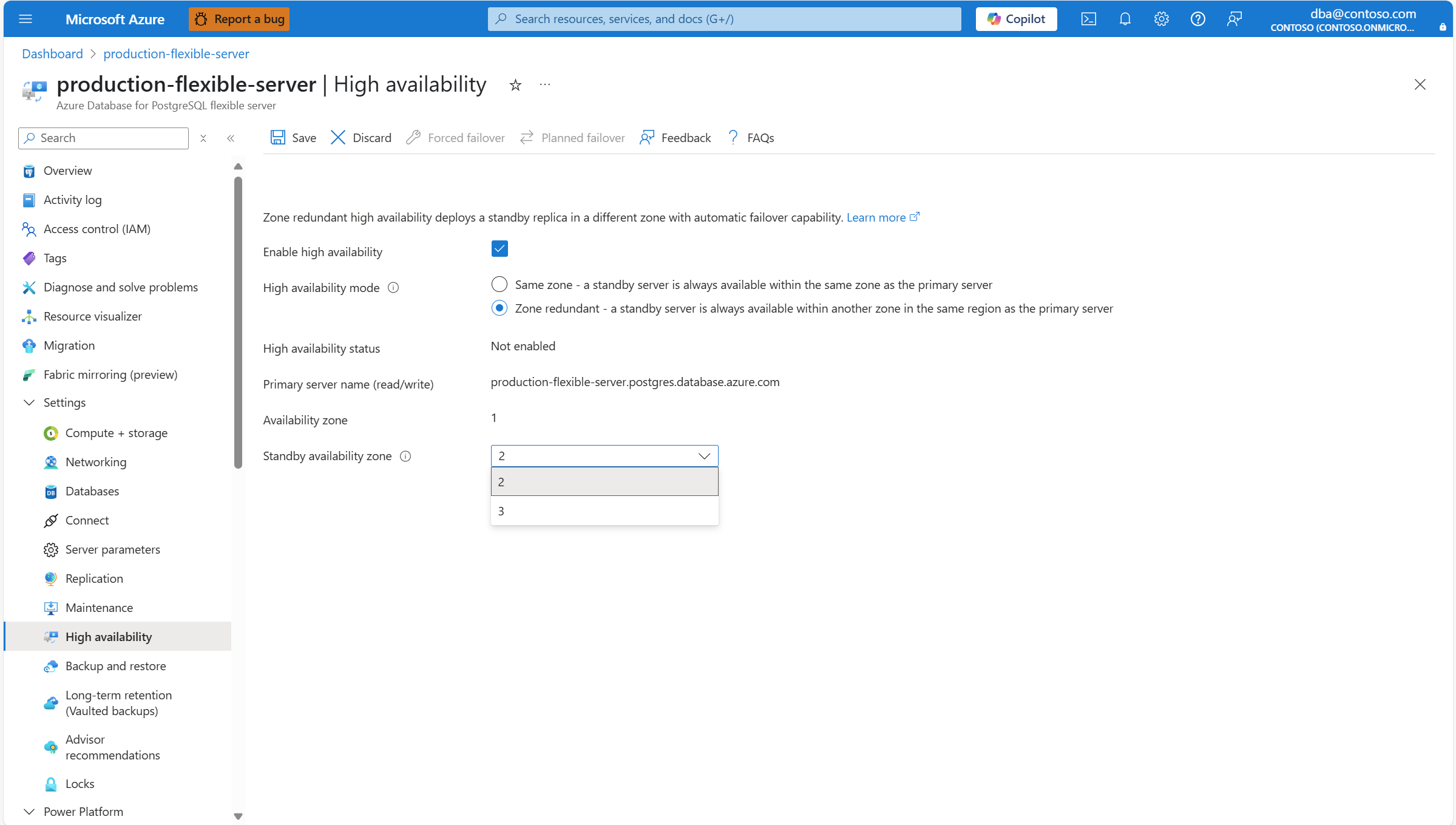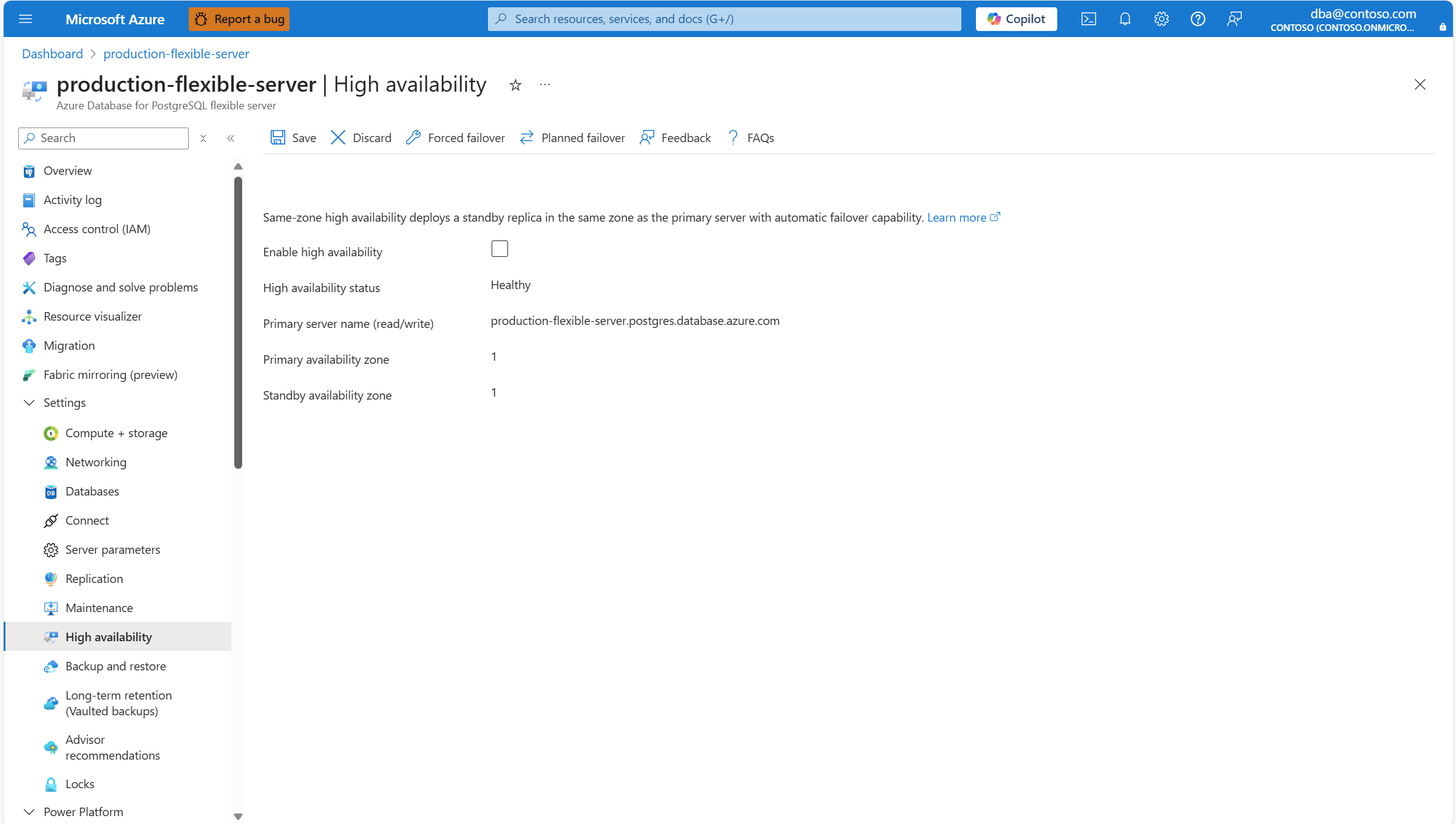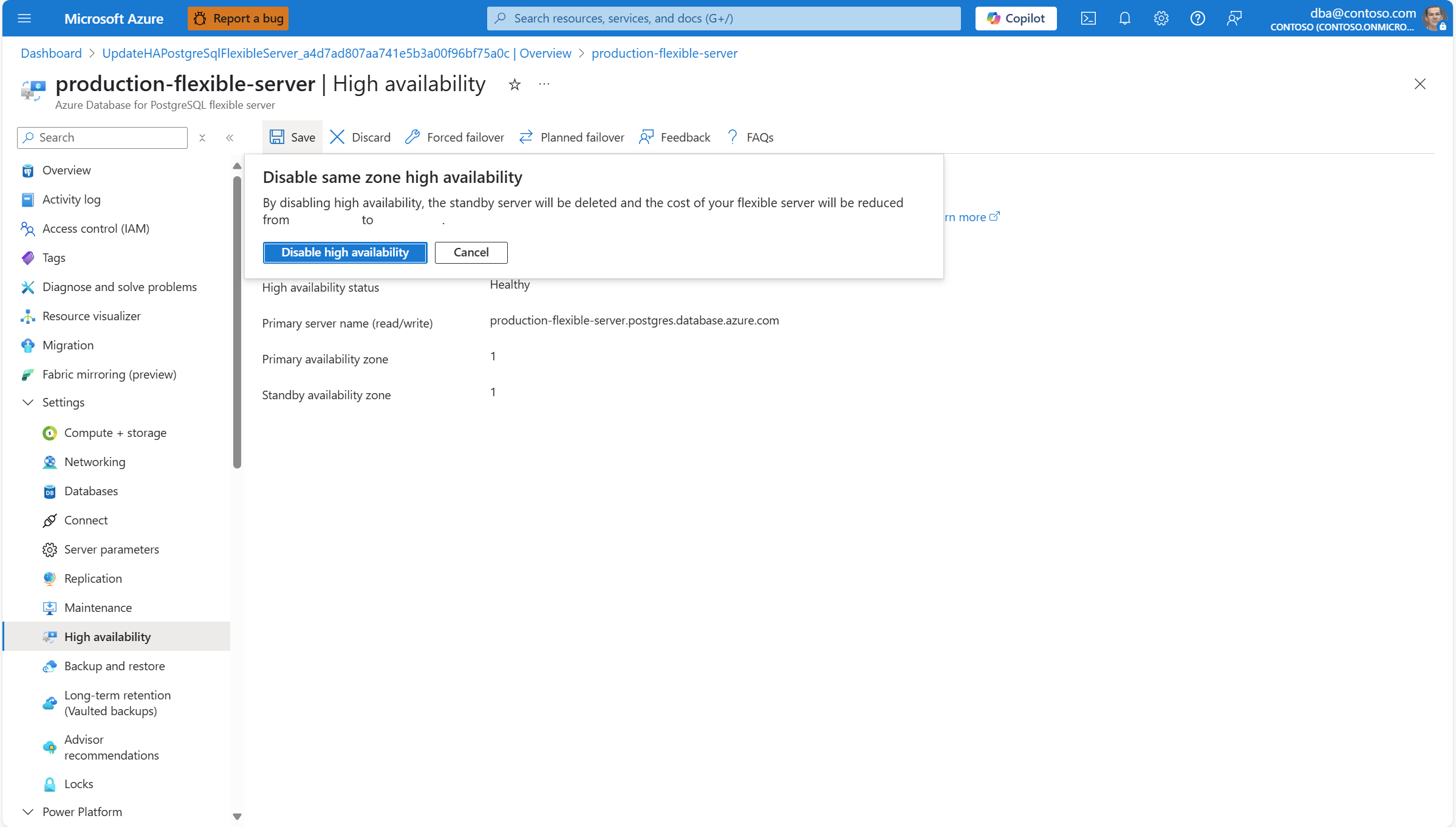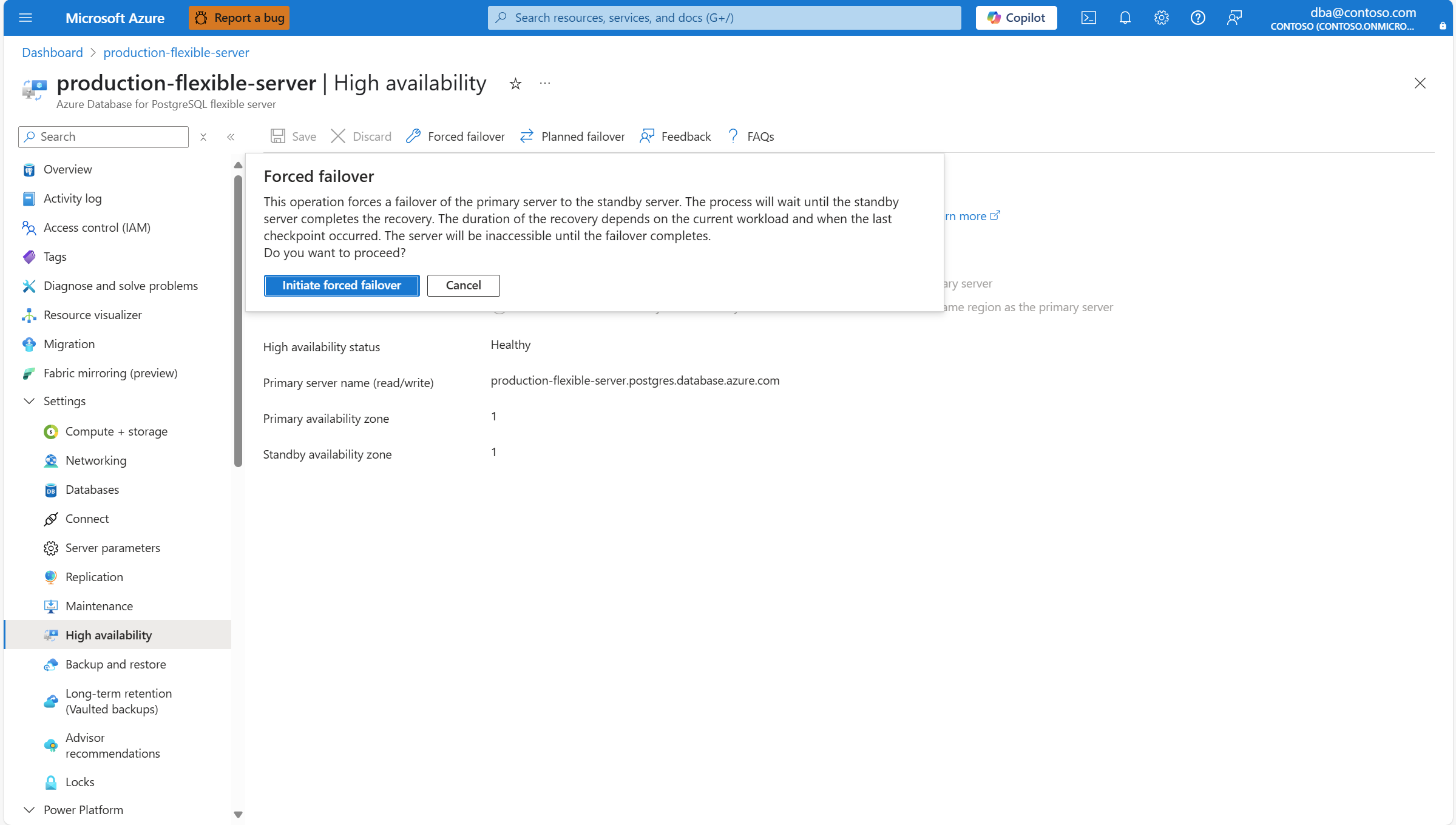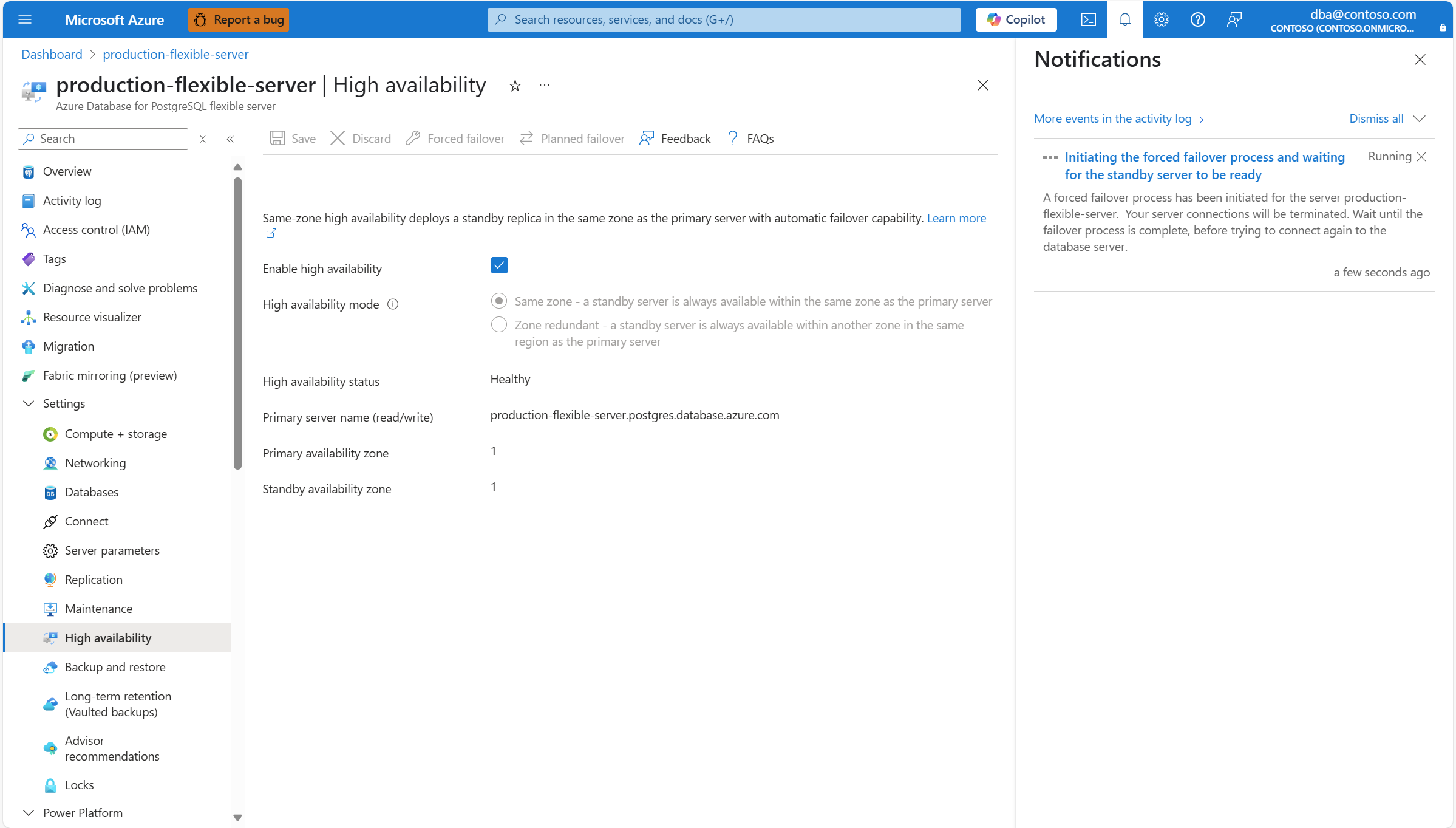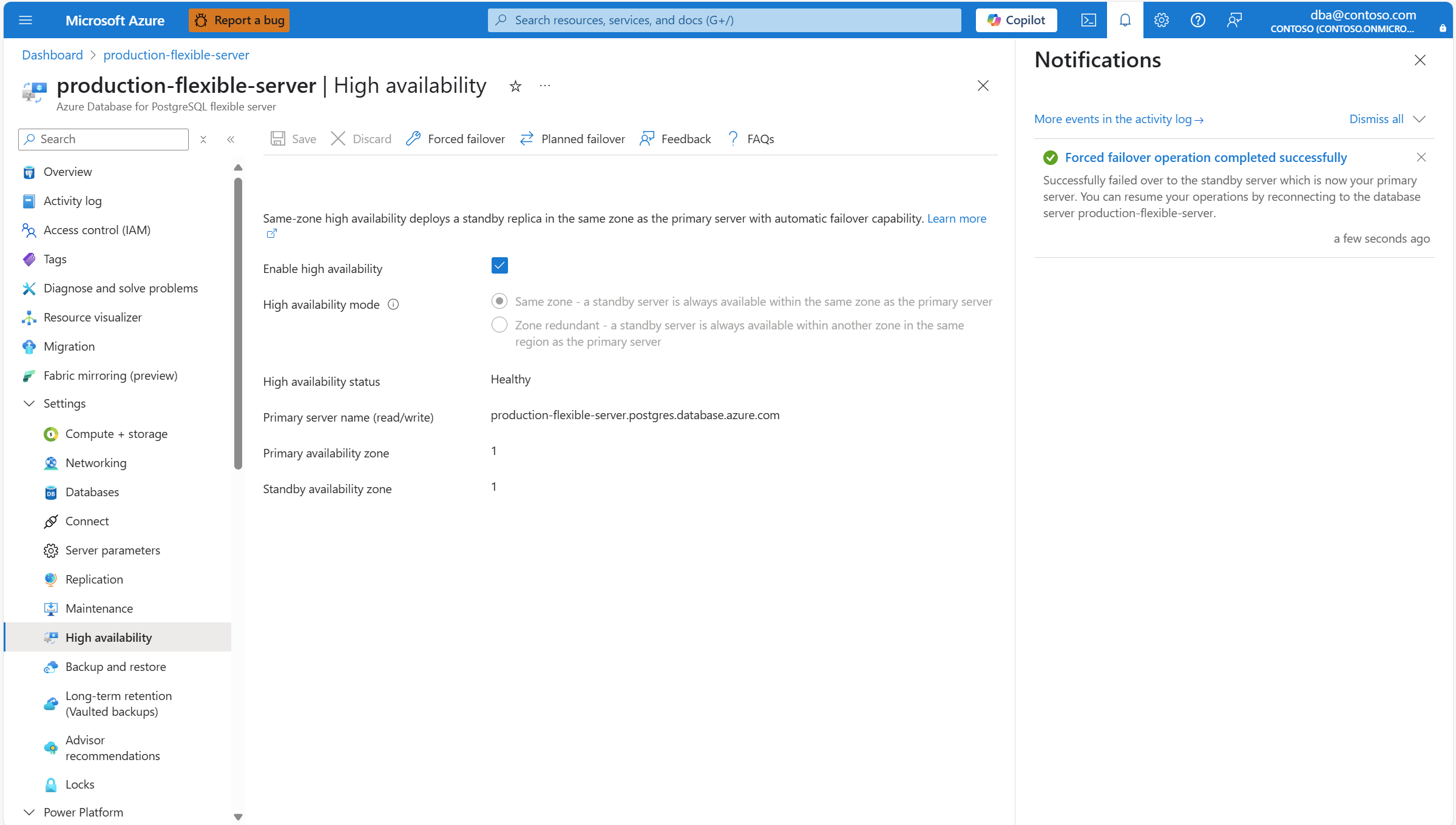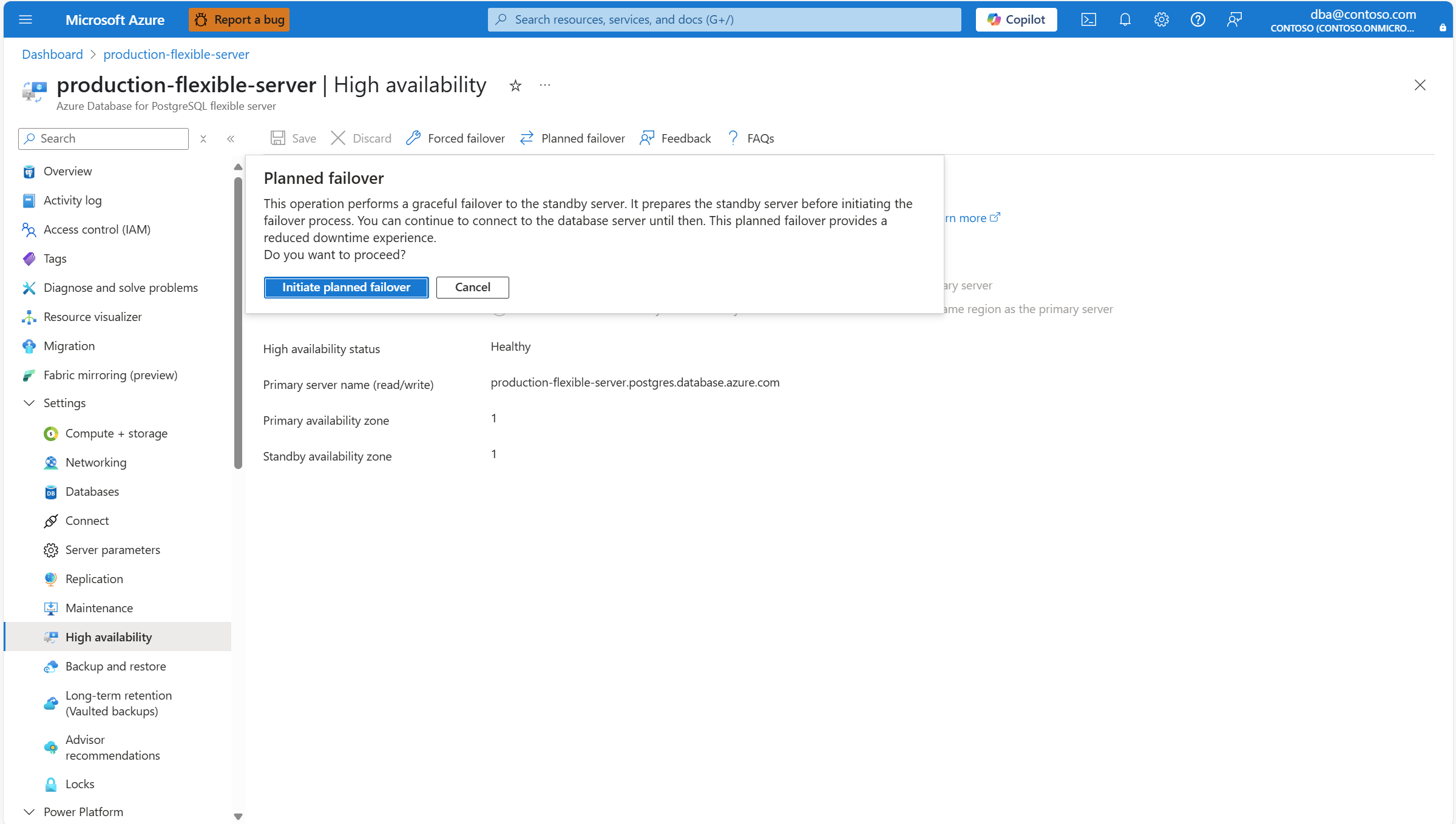Note
Access to this page requires authorization. You can try signing in or changing directories.
Access to this page requires authorization. You can try changing directories.
APPLIES TO:  Azure Database for PostgreSQL - Flexible Server
Azure Database for PostgreSQL - Flexible Server
This article describes how to enable or disable high availability (HA) on your Azure Database for PostgreSQL flexible server by using the Azure portal or the Azure CLI. The information applies whether you're using flexible servers in the same zone or using a zone-redundant deployment model.
The high-availability feature deploys physically separate primary and standby replicas. You can provision the replicas within the same availability zone or in different zones, depending on the deployment model that you choose. For more information, see the article about high-availability concepts. You can enable high availability during or after the creation of your Azure Database for PostgreSQL flexible server.
Important
In April 2024, we implemented a billing model update for the v5 compute tier with HA-enabled servers. This change aimed to correctly reflect the charges by accounting for both the primary and standby servers. Before this change, we were incorrectly charging customers for the primary server only. Customers who use the v5 tier with HA-enabled servers now see billing quantities multiplied by 2. This update doesn't affect the v4 and v3 tiers.
Enable high availability for existing servers
In the Azure portal, select your Azure Database for PostgreSQL flexible server.
On the left menu, in the Settings section, select High availability.
If high availability isn't enabled, the Enable high availability checkbox is cleared. Also, the High availability status value is Not enabled.
Select the Enable high availability checkbox to enable the option. Once selected, the Zone redundant option is automatically enabled by default for regions that have support for availability zones, as it is the recommended configuration.
For High availability mode, the Same zone and Zone redundant options appear:
To create the standby server in the same availability zone as the primary server, select Same zone.
To choose zone redundancy, select Zone redundant. Then, for Standby availability zone, choose the other availability zones in which you want to deploy your standby server.
Note
If the region in which your server is created doesn't support high availability with zone redundancy, the Zone redundant option is unavailable.
When everything is configured according to your needs, select Save to apply the changes.
A dialog shows the cost increase associated with the deployment of the standby server. If you decide to proceed, select Enable high availability.
A deployment starts. When it finishes, a notification shows that you successfully enabled high availability.
Disable high availability
In the Azure portal, select your Azure Database for PostgreSQL flexible server.
On the left menu, in the Settings section, select High availability.
If high availability is enabled, the Enable high availability checkbox is already selected. Also, High availability mode is set to the configured mode, and the High availability status value is typically Healthy.
Clear the Enable high availability checkbox to disable the option.
Select Save to apply the changes.
A dialog shows the cost reduction associated with the removal of the standby server. If you decide to proceed, select Disable high availability.
A deployment starts. When it finishes, a notification shows that you successfully disabled high availability.
Enable high availability during server provisioning
In the Azure portal, during provisioning of a new Azure Database for PostgreSQL flexible server, go to the High availability section. Select Same zone or Zone redundant.
Note
If the region in which your server is created doesn't support high availability with zone redundancy, the Zone redundant option is unavailable.
Select a specific zone for the primary server by setting Availability zone to any value other than No preference.
For Standby availability zone, you can select a value for the standby server. Setting specific zones is useful if you want to reduce latency by collocating your application in the same zone as the database. If you want the standby server deployed on an availability zone that the service chooses for you automatically, select No preference.
Initiate a forced failover
Follow these steps to force a failover of your primary server to the standby server in Azure Database for PostgreSQL.
Initiating a forced failover immediately brings the primary server down and triggers a failover to the standby server. Initiating a forced failover is useful when you want to test how a failover caused by an unplanned outage would affect your workload.
Important
Don't perform immediate, back-to-back failovers. Wait for at least 15 to 20 minutes between failovers. This wait time allows the new standby server to be fully established.
The overall end-to-end operation time, as reported on the portal, might be longer than the actual downtime that the application experiences. You should measure the downtime from the application's perspective.
In the Azure portal, select your Azure Database for PostgreSQL flexible server that has high availability enabled.
On the left menu, in the Settings section, select High availability.
If the high-availability mode is set to Zone redundant, note the values assigned to Primary availability zone and Standby availability zone. They should be reversed after the failover operation finishes.
Select Forced failover to initiate the manual failover procedure. A dialog informs you of the expected downtime until the failover finishes. If you decide to proceed, select Initiate forced failover.
A notification appears and mentions that a failover is in progress.
After the failover to the standby server is complete, a notification informs you of the completion.
If the high-availability mode is configured as Zone redundant, confirm that the values of Primary availability zone and Standby availability zone are now reversed.
Initiate a planned failover
Follow these steps to perform a planned failover from your primary server to the standby server in Azure Database for PostgreSQL. Initiating this operation prepares the standby server and then performs the failover.
This failover operation provides the least downtime, because it performs a graceful failover to the standby server. It's useful for situations like bringing the primary server back to your preferred availability zone after an unexpected failover.
Important
Don't perform immediate, back-to-back failovers. Wait for at least 15 to 20 minutes between failovers. This wait time allows the new standby server to be fully established.
We recommend performing planned failovers during low-activity periods.
The overall end-to-end operation time, as reported on the portal, might be longer than the actual downtime that the application experiences. You should measure the downtime from the application's perspective.
In the Azure portal, select your Azure Database for PostgreSQL flexible server that has high availability enabled.
On the left menu, in the Settings section, select High availability.
If the high-availability mode is set to Zone redundant, note the values assigned to Primary availability zone and Standby availability zone. They should be reversed after the failover operation finishes.
Select Planned failover to initiate the manual failover procedure. A dialog informs you of the expected downtime until the failover finishes. If you decide to proceed, select Initiate planned failover.
A notification appears and mentions that failover is in progress.
After the failover to the standby server is complete, a notification informs you of the completion.
If the high-availability mode is configured as Zone redundant, confirm that the values of Primary availability zone and Standby availability zone are now reversed.
Special considerations
Enabling or disabling high availability on an Azure Database for PostgreSQL flexible server doesn't change other settings, including networking configuration, firewall settings, server parameters, or backup retention. Enabling or disabling high availability is an online operation. It doesn't affect your application connectivity and operations.
High availability with both replicas deployed in the same zone is supported and available in all regions in which Azure Database for PostgreSQL flexible servers are supported. However, high availability with zone redundancy is available only in certain regions.
High availability isn't supported in the Burstable tier. It's supported only in the General purpose and Memory optimized tiers.
If you deploy a server in a region that consists of a single availability zone, you can enable high availability in the same-zone mode only. If the region is enhanced in the future with multiple availability zones, you can deploy new Azure Database for PostgreSQL flexible servers with high availability configured as same zone or zone redundant.
However, for any flexible servers that were deployed in the region when the region consisted of a single availability zone, you can't directly enable high availability in zone-redundant mode for them. As a workaround, you can restore those instances on new servers, and then enable zone-redundant high availability on the restored servers:
- Restore an existing instance on a new server by using the latest restore point.
- After you create the new server, enable high availability with zone redundancy.
- After data verification, you can optionally delete the old server.
- Make sure that the connection strings of your clients are modified to point to your newly restored server.