Note
Access to this page requires authorization. You can try signing in or changing directories.
Access to this page requires authorization. You can try changing directories.
The .NET Multi-platform App UI (.NET MAUI) DatePicker invokes the platform's date-picker control and allows you to select a date.
DatePicker defines eight properties:
MinimumDateof typeDateTime, which defaults to the first day of the year 1900.MaximumDateof typeDateTime, which defaults to the last day of the year 2100.Dateof typeDateTime, the selected date, which defaults to the valueDateTime.Today.Formatof typestring, a standard or custom .NET formatting string, which defaults to "D", the long date pattern.TextColorof type Color, the color used to display the selected date.FontAttributesof typeFontAttributes, which defaults toFontAtributes.None.FontFamilyof typestring, which defaults tonull.FontSizeof typedouble, which defaults to -1.0.CharacterSpacing, of typedouble, is the spacing between characters of the DatePicker text.
All eight properties are backed by BindableProperty objects, which means that they can be styled, and the properties can be targets of data bindings. The Date property has a default binding mode of BindingMode.TwoWay, which means that it can be a target of a data binding in an application that uses the Model-View-ViewModel (MVVM) pattern.
DatePicker defines the following properties:
MinimumDateof typeDateTime?, the lowest selectable date (set tonullto remove the lower bound). Defaults to 1900-01-01.MaximumDateof typeDateTime?, the highest selectable date (set tonullto remove the upper bound). Defaults to 2100-12-31.Dateof typeDateTime?, the selected date. Defaults to today if not explicitly set. Set tonullto represent no date selected.Formatof typestring, a standard or custom .NET formatting string, which defaults to "D", the long date pattern.TextColorof type Color, the color used to display the selected date.FontAttributesof typeFontAttributes, which defaults toFontAtributes.None.FontFamilyof typestring, which defaults tonull.FontSizeof typedouble, which defaults to -1.0.CharacterSpacing, of typedouble, is the spacing between characters of the DatePicker text.IsOpenof typebool(two-way), indicates whether the platform date picker UI is open.
All of these properties are backed by BindableProperty objects. The Date property has a default binding mode of BindingMode.TwoWay.
Additional events:
OpenedandClosedevents indicate when the platform date picker UI is shown or dismissed.
Warning
When setting MinimumDate and MaximumDate, make sure that MinimumDate is always less than or equal to MaximumDate. Otherwise, DatePicker will raise an exception.
The DatePicker ensures that Date is between MinimumDate and MaximumDate, inclusive. If MinimumDate or MaximumDate is set so that Date is not between them, DatePicker will adjust the value of Date.
The DatePicker raises a DateSelected event when the user selects a date.
Create a DatePicker
When a DateTime value is specified in XAML, the XAML parser uses the DateTime.Parse method with a CultureInfo.InvariantCulture argument to convert the string to a DateTime value. The dates must be specified in a precise format: two-digit months, two-digit days, and four-digit years separated by slashes:
<DatePicker MinimumDate="01/01/2022"
MaximumDate="12/31/2022"
Date="06/21/2022" />
The following screenshot shows the resulting DatePicker on iOS:
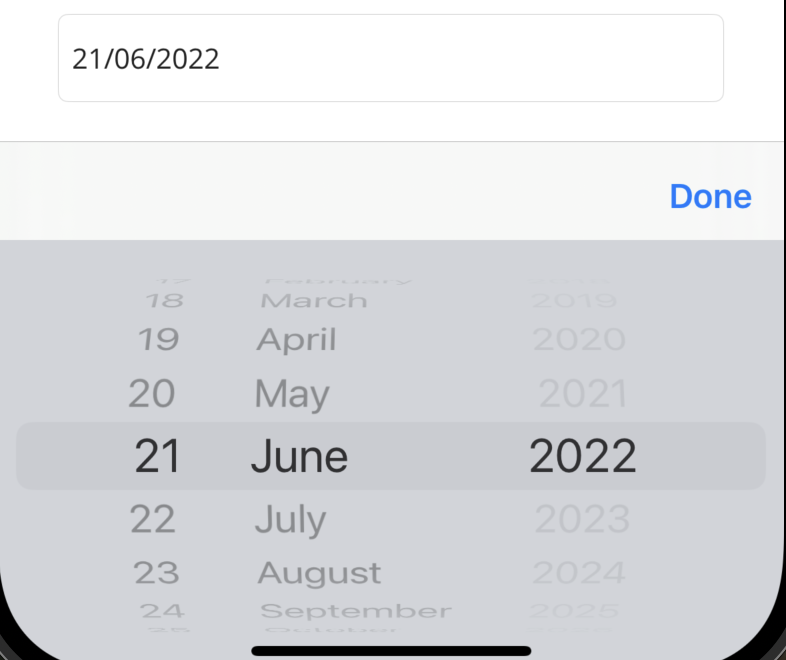
If the BindingContext property of DatePicker is set to an instance of a viewmodel containing properties of type DateTime named MinDate, MaxDate, and SelectedDate (for example), you can instantiate the DatePicker like this:
<DatePicker MinimumDate="{Binding MinDate}"
MaximumDate="{Binding MaxDate}"
Date="{Binding SelectedDate}" />
In this example, all three properties are initialized to the corresponding properties in the viewmodel. Because the Date property has a binding mode of TwoWay, any new date that the user selects is automatically reflected in the viewmodel.
If the DatePicker does not contain a binding on its Date property, your app should attach a handler to the DateSelected event to be informed when the user selects a new date.
In code, you can initialize the MinimumDate, MaximumDate, and Date properties to values of type DateTime:
DatePicker datePicker = new DatePicker
{
MinimumDate = new DateTime(2018, 1, 1),
MaximumDate = new DateTime(2018, 12, 31),
Date = new DateTime(2018, 6, 21)
};
For information about setting font properties, see Fonts.
DatePicker and layout
It's possible to use an unconstrained horizontal layout option such as Center, Start, or End with DatePicker:
<DatePicker ···
HorizontalOptions="Center" />
However, this is not recommended. Depending on the setting of the Format property, selected dates might require different display widths. For example, the "D" format string causes DateTime to display dates in a long format, and "Wednesday, September 12, 2018" requires a greater display width than "Friday, May 4, 2018". Depending on the platform, this difference might cause the DateTime view to change width in layout, or for the display to be truncated.
Tip
It's best to use the default HorizontalOptions setting of Fill with DatePicker, and not to use a width of Auto when putting DatePicker in a Grid cell.
Localize a DatePicker on Windows
For apps targeting Windows, ensuring that the DatePicker displays dates in a format that's localized to the user's settings, including the names of months and days in the picker's dialog, requires specific configuration in your project's Package.appxmanifest file. Localizing the elements in the package manifest improves the user experience by adhering to the cultural norms of the user's locale.
Localizing the date formats and strings in the <xref:Microsoft.Maui.Controls.DatePicker> requires declaring the supported languages within your Package.appxmanifest file.
Follow these steps to configure your DatePicker for localization on Windows:
Locate the Resources section.
Navigate to the
Platforms\Windowsfolder of your project and open the Package.appxmanifest file in a code editor or Visual Studio. If using Visual Studio, ensure you're viewing the file's raw XML. Look for the<Resources>section, which may initially include:<Resources> <Resource Language="x-generate" /> </Resources>Specify the supported languages.
Replace the
<Resource Language="x-generate">with<Resource />elements for each of your supported languages. The language code should be in the form of a BCP-47 language tag, such asen-USfor English (United States),es-ESfor Spanish (Spain),fr-FRfor French (France) orde-DEfor German (Germany). For example, to add support for both English (United States) and Spanish (Spain), your<Resources>section should be modified to look like this:<Resources> <Resource Language="en-US" /> <Resource Language="es-ES" /> </Resources>
This configuration ensures that the DatePicker will display date formats, months, and days according to the user's locale, significantly enhancing the app's usability and accessibility across different regions.
For more information about localization in .NET MAUI apps, see Localization.
Nullable selected date (.NET 10)
In .NET 10, DatePicker supports nullable values so you can represent “no date selected” and clear selection in bindings:
DateisDateTime?MinimumDateisDateTime?MaximumDateisDateTime?
Behavior notes:
- By default, if you don’t set
Date, the control uses today’s date for display. You can explicitly setDatetonullto show an unset state and rely on user input to choose a value. - When a non-null
Dateis set outside theMinimumDate/MaximumDatebounds, it’s coerced into range. MinimumDate/MaximumDatecan be set tonullto remove that bound.
XAML example with a nullable binding and an action to clear selection:
<VerticalStackLayout>
<DatePicker Date="{Binding SelectedDate}"
MinimumDate="{Binding MinDate}"
MaximumDate="{Binding MaxDate}" />
<Button Text="Clear date" Command="{Binding ClearDateCommand}" />
<Label Text="Selected: {Binding SelectedDate}" />
</VerticalStackLayout>
ViewModel sketch:
public partial class MyViewModel : ObservableObject
{
[ObservableProperty]
private DateTime? selectedDate;
[ObservableProperty]
private DateTime? minDate = new DateTime(2020, 1, 1);
[ObservableProperty]
private DateTime? maxDate = new DateTime(2030, 12, 31);
[RelayCommand]
void ClearDate() => SelectedDate = null;
}
::: include ../../includes/mvvm-toolkit-note.md
Or set/clear in code:
datePicker.Date = null; // Clear selection (no date)
datePicker.MinimumDate = null; // No lower bound
datePicker.MaximumDate = null; // No upper bound
datePicker.Date = new DateTime(2025, 8, 19); // Set a specific date
Programmatically open and close the date picker
::: include ../../includes/pickers-open-close-dotnet10.md
