Note
Access to this page requires authorization. You can try signing in or changing directories.
Access to this page requires authorization. You can try changing directories.
Data Wrangler is a notebook-based tool that provides an immersive interface for exploratory data analysis. It combines a grid-like data display with dynamic summary statistics, built-in visualizations, and a library of common data-cleaning operations. You can apply each operation with just a few steps, update the data display in real time, and generate code in pandas or PySpark that you can save back to the notebook as a reusable function. This article focuses on exploring and transforming pandas DataFrames. For more information about using Data Wrangler with Spark DataFrames, see this resource.
Prerequisites
Get a Microsoft Fabric subscription. Or, sign up for a free Microsoft Fabric trial.
Sign in to Microsoft Fabric.
Use the experience switcher on the bottom left side of your home page to switch to Fabric.
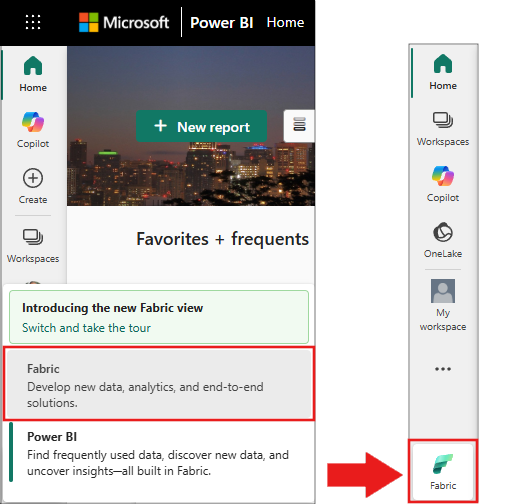
Limitations
- Custom code operations are currently supported only for pandas DataFrames.
- The Data Wrangler display works best on large monitors. However, you can minimize or hide different portions of the interface to accommodate smaller screens.
Launching Data Wrangler
Launch Data Wrangler directly from a Microsoft Fabric notebook to explore and transform any pandas or Spark DataFrame. For more information about using Data Wrangler with Spark DataFrames, see this companion article. This code snippet shows how to read sample data into a pandas DataFrame:
import pandas as pd
# Read a CSV into a Pandas DataFrame
df = pd.read_csv("https://raw.githubusercontent.com/plotly/datasets/master/titanic.csv")
display(df)
In the notebook ribbon "Home" tab, use the Data Wrangler dropdown to browse the active DataFrames available for editing. Select the one you want to open in Data Wrangler.
Tip
Data Wrangler can't be opened while the notebook kernel is busy. An executing cell must finish before Data Wrangler can launch, as shown in this screenshot:
Choosing custom samples
To open a custom sample of any active DataFrame with Data Wrangler, select "Choose custom sample" from the dropdown, as shown in this screenshot:
This action opens a dialog with options to specify the size of the desired sample (number of rows) and the sampling method (first records, last records, or a random set). The first 5,000 rows of the DataFrame serve as the default sample size, as shown in this screenshot:
Viewing summary statistics
When Data Wrangler loads, it displays a descriptive overview of the chosen DataFrame in the "Summary" panel. This overview includes information about the DataFrame dimensions, missing values, and more. When you select any column in the Data Wrangler grid, the "Summary" panel updates to display descriptive statistics about that specific column. Quick insights about every column are also available in its header.
Tip
Column-specific statistics and visuals (both in the "Summary" panel and in the column headers) depend on the column data type. For instance, a binned histogram of a numeric column appears in the column header only if the column is cast as a numeric type, as shown in this screenshot:
Browsing data-cleaning operations
A searchable list of data-cleaning operations is available in the "Operations" panel. When you select a data-cleaning operation from the "Operations" panel, you're prompted to provide a target column or columns, along with any necessary parameters to complete the operation. For example, the prompt to numerically scale a column requires a new range of values, as shown in this screenshot:
Tip
You can apply a smaller selection of operations from the menu of each column header, as shown in this screenshot:
Previewing and applying operations
The Data Wrangler display grid automatically previews the results of a selected operation, and the corresponding code automatically appears in the panel below the grid. To commit the previewed code, select "Apply" in either location. To delete the previewed code and try a new operation, select "Discard" as shown in this screenshot:
Once an operation is applied, the Data Wrangler display grid and summary statistics update to reflect the results. The code appears in the running list of committed operations in the "Cleaning steps" panel, as shown in this screenshot:
Tip
You can always undo the most recently applied step. In the "Cleaning steps" panel, a trash can icon appears when you hover your cursor over the most recently applied step, as shown in this screenshot:
This table summarizes the operations that Data Wrangler currently supports:
| Operation | Description |
|---|---|
| Sort | Sort a column in ascending or descending order |
| Filter | Filter rows based on one or more conditions |
| One-hot encode | Create new columns for each unique value in an existing column, indicating the presence or absence of those values per row |
| Multi-label binarizer | Split data using a separator and create new columns for each category, marking 1 if a row has that category and 0 if it doesn't |
| Change column type | Change the data type of a column |
| Drop column | Delete one or more columns |
| Select column | Choose one or more columns to keep, and delete the rest |
| Rename column | Rename a column |
| Drop missing values | Remove rows with missing values |
| Drop duplicate rows | Drop all rows that have duplicate values in one or more columns |
| Fill missing values | Replace cells with missing values with a new value |
| Find and replace | Replace cells with an exact matching pattern |
| Group by column and aggregate | Group by column values and aggregate results |
| Strip whitespace | Remove whitespace from the beginning and end of text |
| Split text | Split a column into several columns based on a user-defined delimiter |
| Convert text to lowercase | Convert text to lowercase |
| Convert text to uppercase | Convert text to UPPERCASE |
| Scale min/max values | Scale a numerical column between a minimum and maximum value |
| Flash Fill | Automatically create a new column based on examples derived from an existing column |
Modify your display
At any time, you can customize the interface using the "Views" tab in the toolbar above the Data Wrangler display grid. This option can hide or show different panes based on your preferences and screen size, as shown in this screenshot:
Saving and exporting code
The toolbar above the Data Wrangler display grid provides options to save the generated code. You can copy the code to the clipboard or export it to the notebook as a function. Exporting the code closes Data Wrangler and adds the new function to a code cell in the notebook. You can also download the cleaned DataFrame as a CSV file.
Tip
Data Wrangler generates code that is applied only when you manually run the new cell, and it won't overwrite your original DataFrame, as shown in this screenshot:
You can then run that exported code, as shown in this screenshot:
Related content
- To try out Data Wrangler with Spark DataFrames, see this companion article
- For a live-action demo of Data Wrangler in Fabric, watch this video from our friends at Guy in a Cube
- To try out Data Wrangler in Visual Studio Code, go to Data Wrangler in VS Code
- Did we miss a feature you need? Let us know! Suggest it in the Fabric Ideas forum











