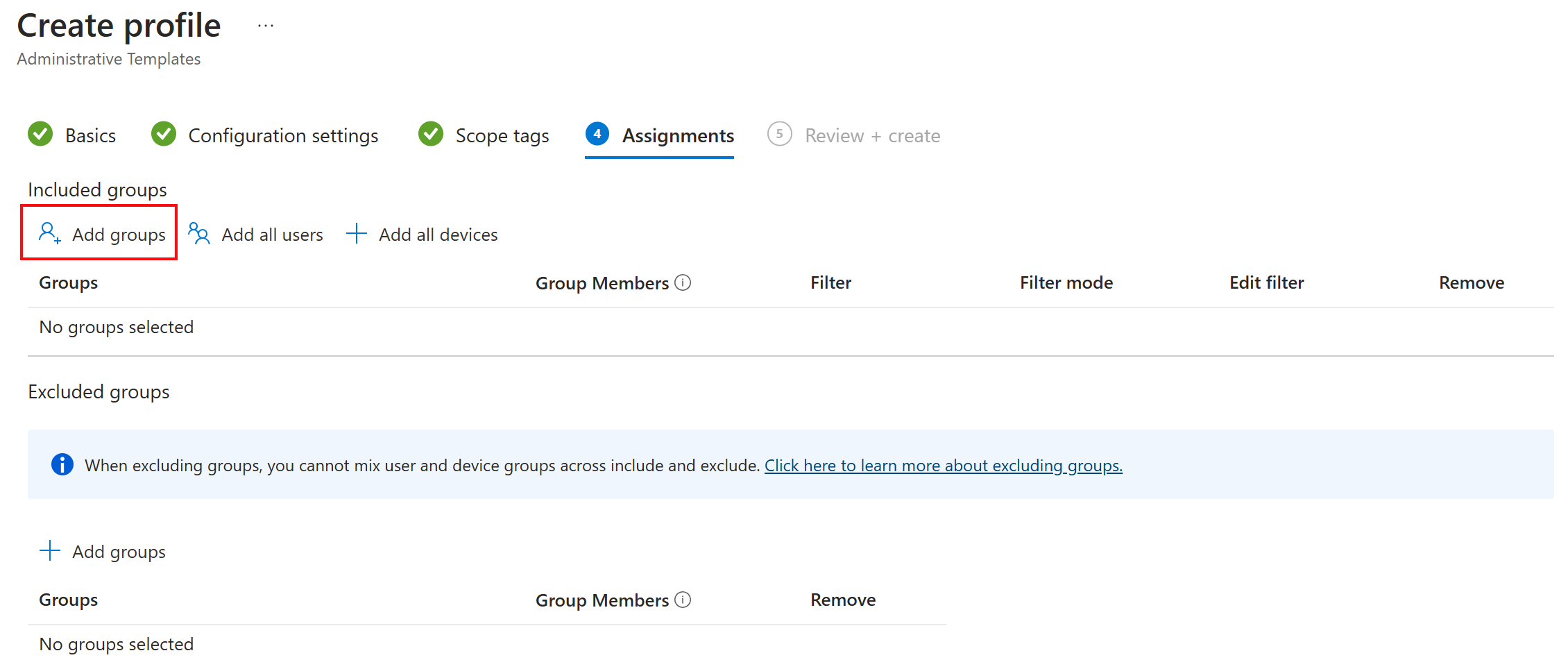Note
Access to this page requires authorization. You can try signing in or changing directories.
Access to this page requires authorization. You can try changing directories.
Using the settings catalog in Microsoft Intune, you can create and manage Microsoft Edge policy settings on your Windows and macOS devices. The Microsoft Edge settings are ADMX-backed policy settings, similar to on-premises Group Policy Objects (GPO).
With these settings, you can control how Microsoft Edge works and configure Microsoft Edge features for users in your organization. For example, you can:
- Allow specific extensions
- Add download restrictions
- Use autofill
- Show the favorites bar
- And more...
These settings are created in an Intune policy, and then deployed to devices in your organization.
This article shows you how to configure Microsoft Edge policy settings using the settings catalog in Microsoft Intune.
This article applies to:
Windows
macOS
Microsoft Edge version 77 and newer
For Microsoft Edge version 45 and earlier, go to Microsoft Edge Browser device restrictions.
Tip
- For information on adding the Microsoft Edge version 77+ app on Windows client, go to Add Microsoft Edge app on Windows client devices.
- For information on adding and configuring Microsoft Edge version 77+ app on macOS, go to Add Microsoft Edge app, and Configure Microsoft Edge app using plist.
- For a list of the Microsoft Edge updates, including new policies, go to the Release notes for Microsoft Edge.
Prerequisites
- To configure the settings catalog policy, at a minimum, sign into the Intune admin center with the Policy and Profile manager role. For information on the built-in roles in Intune, and what they can do, go to Role-based access control (RBAC) with Microsoft Intune.
Create a policy for Microsoft Edge
This section shows you how to create, search, and configure Microsoft Edge settings using the settings catalog.
Sign in to the Microsoft Intune admin center.
Select Devices > Manage devices > Configuration > Create > New policy.
Enter the following properties:
- Platform: Select macOS or Windows 10 and later.
- Profile type: Select Settings catalog.
Select Create.
In Basics, enter the following properties:
- Name: Enter a descriptive name for the profile. Name your profiles so you can easily identify them later. For example, a good profile name is Edge on Windows client devices.
- Description: Enter a description for the profile. This setting is optional, but recommended.
Select Next.
In Configuration settings, select Add settings, and search for Edge:
Select the Microsoft Edge category. The settings with
(User)in the name apply to all users signed into the device. The other settings apply to the device, even if no one is signed in.In search, find a specific Microsoft Edge setting you want to configure. For example, search for
home page, and select the Configure the home page URL setting:Note
For a list of the available settings, go to Microsoft Edge – Policies and Microsoft Edge – Update policies.
Close the settings picker. Set the Configure the home page URL setting to Enabled, and set its value to a URL, like
https://www.bing.com:Select Next. In Scope tags, select Next.
Scope tags are optional, and this example doesn't use them. To learn more about scope tags, and what they do, go to Use role-based access control (RBAC) and scope tags for distributed IT.
In Assignments, select Next.
Assignments are optional, and this example doesn't use them. In production, select Add groups. Select a Microsoft Entra group that includes users or devices that should receive this policy. For information and guidance on assigning policies, go to Assign user and device profiles in Intune.
In Review + create, the summary of your changes is shown. Select Create.
When you create the profile, your policy is automatically assigned to the users or groups you chose. If you didn't choose any users or groups, then your policy is created, but it isn't deployed.
In Devices > Configuration, your new Microsoft Edge policy is shown in the list.