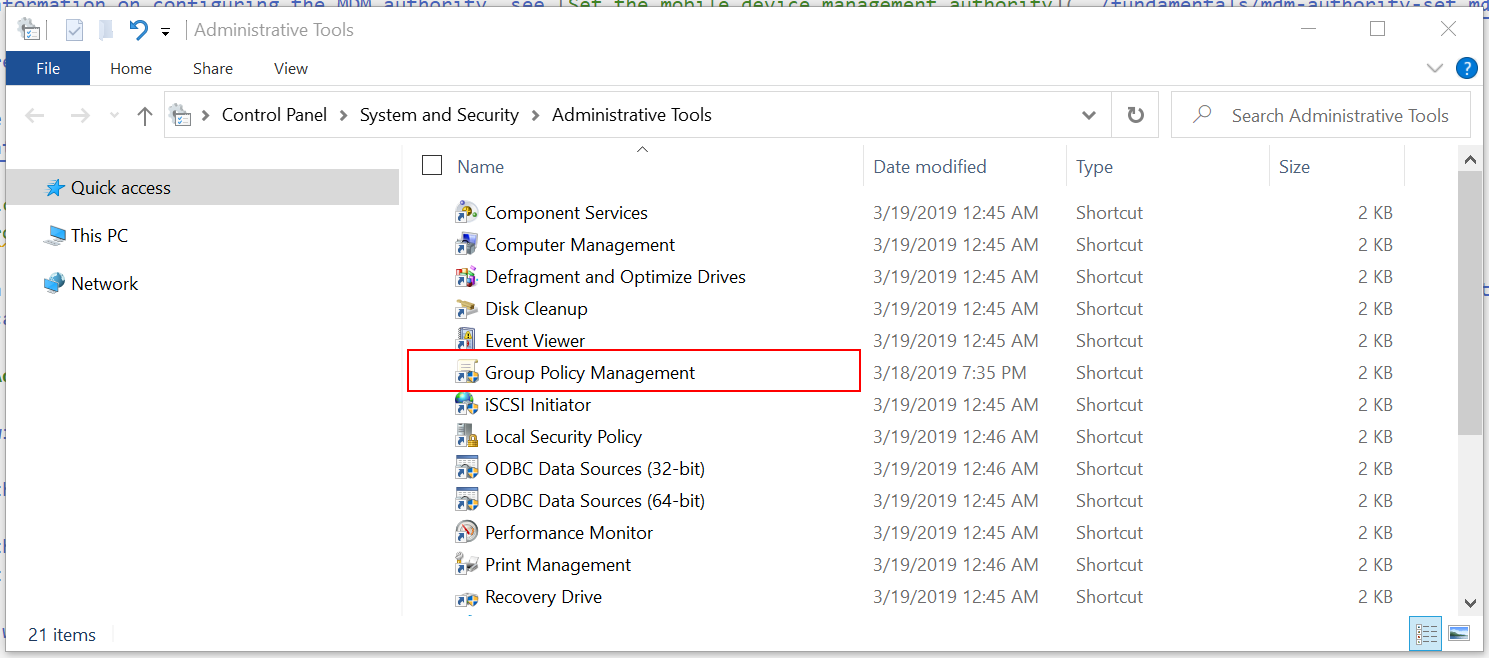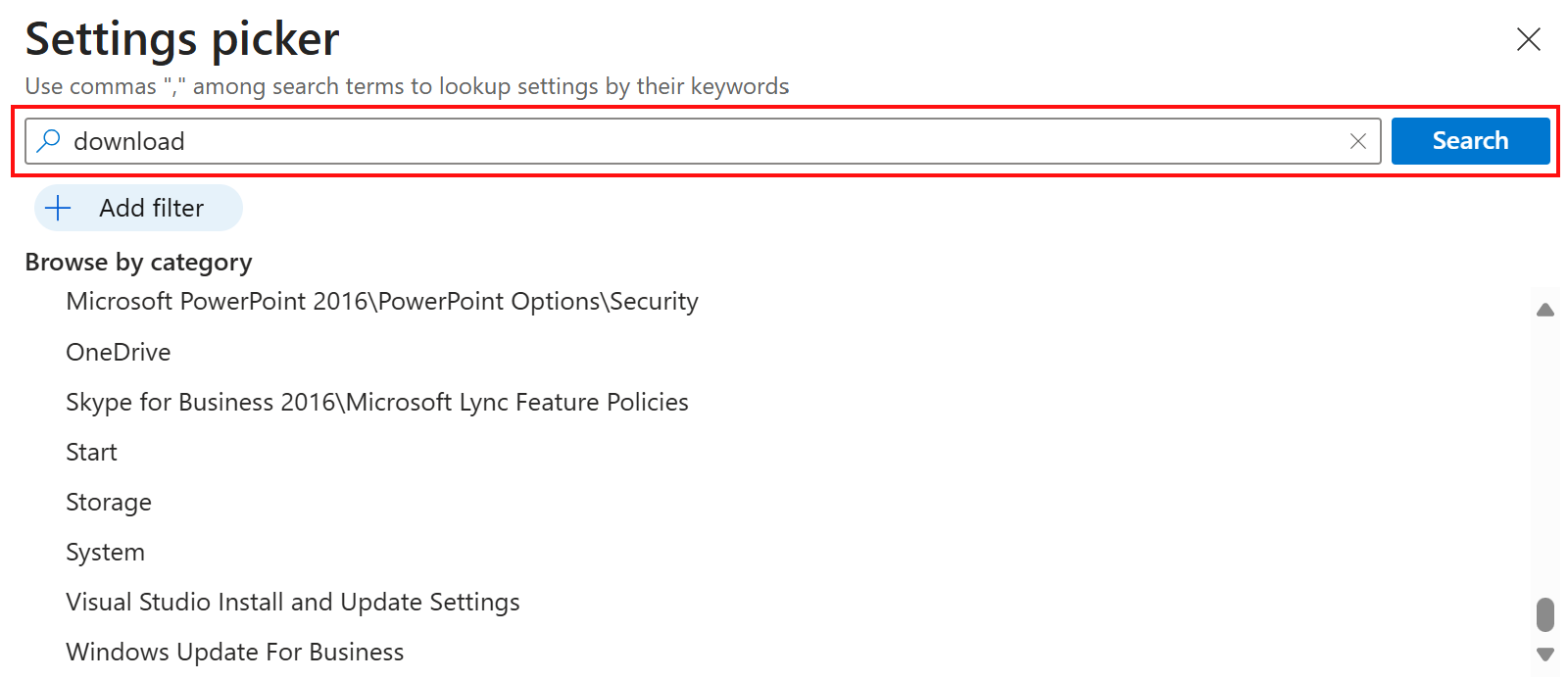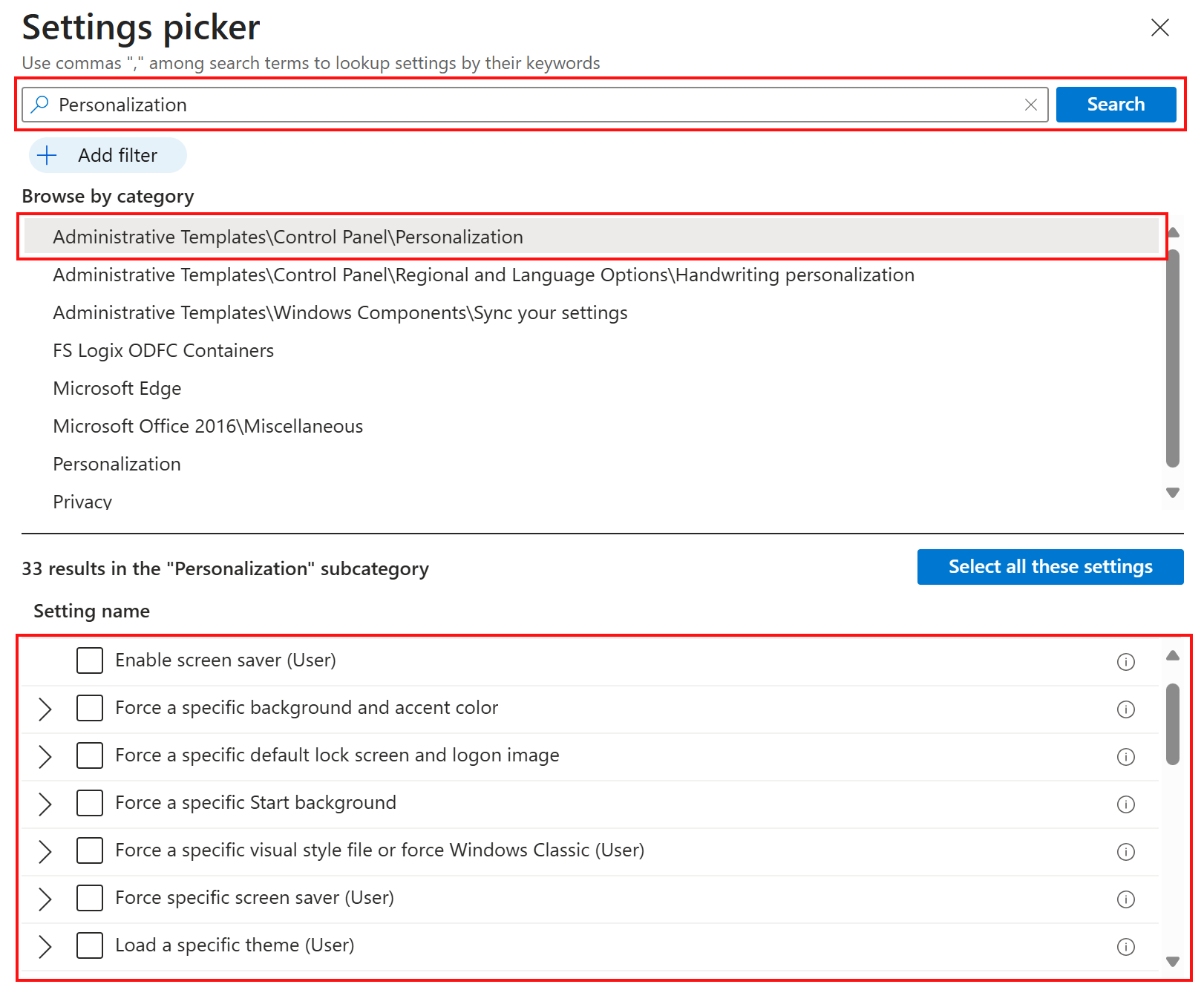Note
Access to this page requires authorization. You can try signing in or changing directories.
Access to this page requires authorization. You can try changing directories.
Note
This walkthrough was created as a technical workshop and updated to apply to the Intune settings catalog. It has more prerequisites than typical walkthroughs, as it compares using and configuring settings catalog policies in Intune and on-premises Group Policy Administrative Templates (ADMX).
Group policy and ADMX templates include settings you can configure on Windows devices. These settings are used and managed by Mobile Device Management (MDM) providers, like Microsoft Intune, to configure features and settings on Windows devices. For example, you can turn on Design Ideas in PowerPoint, set a home page in Microsoft Edge, and more.
These settings are built into the Microsoft Intune settings catalog. In a settings catalog profile, you configure the settings you want to include, and then assign this profile to your devices.
In this walkthrough, you:
- Get introduced to the Microsoft Intune admin center.
- Create user groups and create device groups.
- Compare the settings in Intune with on-premises ADMX settings.
- Create different settings catalog policies, and configure the settings that target the different groups.
By the end of this lab, you can use Intune to manage your users, and deploy settings catalog policies.
This feature applies to:
- Windows
- Microsoft Edge version 77 and newer
Tip
- For an overview of the Intune settings catalog, go to Use the settings catalog to configure settings.
- For more information on ADMX policies, go to Understanding ADMX-backed policies.
Prerequisites
A Microsoft 365 E3 or E5 subscription, which includes Intune and Microsoft Entra ID P1 or P2. If you don't have an E3 or E5 subscription, try it for free.
For more information on what you get with the different Microsoft 365 licenses, go to Transform your Enterprise with Microsoft 365.
Microsoft Intune is configured as the Intune MDM Authority. For more information, go to Set the mobile device management authority.

On an on-premises Active Directory domain controller (DC):
Copy the following Office and Microsoft Edge templates to the Central Store (sysvol folder):
Create a group policy to push these templates to a Windows 11 Enterprise administrator computer in the same domain as the DC. In this walkthrough:
- The group policy we created with these templates is named OfficeandEdge. You'll see this name in the images.
- The Windows 11 Enterprise administrator computer we use is named the Admin computer.
In most organizations, a domain administrator has two accounts:
- A typical domain work account
- A different domain administrator account used only for domain administrator tasks, like group policy
The purpose of this Admin computer is for administrators to sign in with their domain administrator account, and access tools designed for managing group policy.
On this Admin computer:
Sign in with a Domain Administrator account.
Add the RSAT: Group Policy Management Tools:
Be sure you have internet access and administrator rights to the Microsoft 365 subscription, which includes the Intune admin center.
Open the Intune admin center
Open a Chromium-based web browser, like Microsoft Edge.
Go to the Microsoft Intune admin center. Sign in with the following account:
User: Enter the administrator account of your Microsoft 365 tenant subscription.
Password: Enter its password.
The Intune admin center is focused on device management, and includes Azure services, like Microsoft Entra ID. You might not see the Microsoft Entra ID and Azure branding, but you're using them.
You can also open the Intune admin center from the Microsoft 365 admin center:
Go to https://admin.microsoft.com.
Sign in with the administrator account of your Microsoft 365 tenant subscription.
Select Show all > Admin centers > Microsoft Intune. The Intune admin center opens.
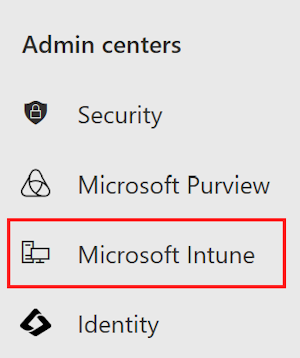
Create groups, and add users
On-premises policies are applied in the LSDOU order - local, site, domain, and organizational unit (OU). In this hierarchy, OU policies overwrite local policies, domain policies overwrite site policies, and so on.
In Intune, policies are applied to users and groups you create. There isn't a hierarchy. For example:
- If two policies update the same setting, then the setting shows as a conflict.
- If two compliance policies are in conflict, then the most restrictive policy applies.
- If two configuration profiles are in conflict, then the setting isn't applied.
For more information, go to Common questions, issues, and resolutions with device policies and profiles.
In these next steps, you create security groups, and add users to these groups. You can add a user to multiple groups. For example, it's normal for a user to have multiple devices, like a Surface Pro for work, and an Android mobile device for personal. And, it's normal for a person to access organizational resources from these multiple devices.
In the Intune admin center, select Groups > New group.
Enter the following settings:
- Group type: Select Security.
- Group name: Enter All Windows 11 student devices.
- Membership type: Select Assigned.
Select Members, and add some devices.
Adding devices is optional. The goal is to practice creating groups, and knowing how to add devices. If you're using this walkthrough in a production environment, then be aware of what you're doing.
Select > Create to save your changes.
Don't see your group? Select Refresh.
Select New group, and enter the following settings:
Group type: Select Security.
Group name: Enter All Windows devices.
Membership type: Select Dynamic Device.
Dynamic device members: Select Add dynamic query, and configure your query:
- Property: Select deviceOSType.
- Operator: Select Equals.
- Value: Enter Windows.
Select Add expression. Your expression is shown in the Rule syntax:
When users or devices meet the criteria you enter, they're automatically added to the dynamic groups. In this example, devices are automatically added to this group when the operating system is Windows. If you're using this walkthrough in a production environment, then be careful. The goal is to practice creating dynamic groups.
Save > Create to save your changes.
Create the All Teachers group with the following settings:
Group type: Select Security.
Group name: Enter All Teachers.
Membership type: Select Dynamic User.
Dynamic user members: Select Add dynamic query, and configure your query:
Property: Select department.
Operator: Select Equals.
Value: Enter Teachers.
Select Add expression. Your expression is shown in the Rule syntax.
When users or devices meet the criteria you enter, they're automatically added to the dynamic groups. In this example, users are automatically added to this group when their department is Teachers. You can enter the department and other properties when users are added to your organization. If you're using this walkthrough in a production environment, then be careful. The goal is to practice creating dynamic groups.
Save > Create to save your changes.
Talking points
Dynamic groups are a feature in some Microsoft Entra ID licenses. If you don't have the correct Microsoft Entra ID license, then you're only licensed to create assigned groups. For more information on dynamic groups, go to:
Your Microsoft Entra ID license can include other services that are commonly used when managing apps and devices, including multifactor authentication (MFA) and Conditional Access.
Many administrators ask when to use user groups and when to use device groups. For some guidance, go to User groups vs. device groups.
Remember, a user can belong to multiple groups. Consider some of the other dynamic user and device groups you can create, like:
- All Students
- All Android devices
- All iOS/iPadOS devices
- Marketing
- Human Resources
- All Charlotte employees
- All Redmond employees
- West coast IT administrators
- East coast IT administrators
The users and groups created are also seen in the Microsoft 365 admin center and Microsoft Entra admin center. You can create and manage groups in all these areas for your tenant subscription. If your goal is device management, then use the Microsoft Intune admin center.
Review group membership
- In the Intune admin center, select Users > All users > select the name of any existing user.
- Review some of the information you can add or change. For example, look at the Properties you can configure, like Job Title, Department, City, Office location, and more. You can use these properties in your dynamic queries when you create dynamic groups.
- Select Groups to see the membership of this user. You can also remove the user from a group.
- Select some of the other options to see more information, and what you can do. For example, look at the assigned license, the user's devices, and more.
What did I just do?
In the Intune admin center, you created new security groups, and added existing users and devices to these groups. We use these groups in later steps in this tutorial.
Create a settings catalog policy in Intune
In this section, we create a settings catalog policy in Intune, look at some settings in on-premises Group Policy Management, and compare the same setting in Intune. The goal is to show a setting in group policy, and show the same setting in Intune.
In the Intune admin center, select Devices > Manage devices > Configuration > Create > New policy.
Enter the following properties:
- Platform: Select Windows 10 and later.
- Profile type: Select Settings catalog.
Select Create.
In Basics, enter the following properties:
- Name: Enter a descriptive name for the profile. Name your profiles so you can easily identify them later. For example, enter Windows 11 student devices.
- Description: Enter a description for the profile. This setting is optional, but recommended.
Select Next.
In Configuration settings, select Add settings. You see a list of all the settings.
You can also filter settings that apply to devices and settings that apply to users, and Search for settings:

In search, enter download. All the policy settings with "download" in their name are filtered and shown in the list:
Go to the Microsoft Edge category > select SmartScreen settings. Notice the SmartScreen policy settings with "download" in their name are filtered and shown:
Compare a policy in Group Policy Management and Intune
In this section, we show a policy in Intune and its matching policy in Group Policy Management Editor.
On the Admin computer, open the Group Policy Management app.
This app gets installed with RSAT: Group Policy Management Tools, which is an optional feature you add on Windows. Prerequisites (in this article) lists the steps to install it.
Expand Domains > select your domain. For example, select
contoso.net.Right-click the OfficeandEdge policy > Edit. The Group Policy Management Editor app opens.

OfficeandEdge is a group policy that includes the Office and Microsoft Edge ADMX templates. This policy is described in prerequisites (in this article).
Expand Computer configuration > Policies > Administrative Templates > Control Panel > Personalization. Notice the available settings.
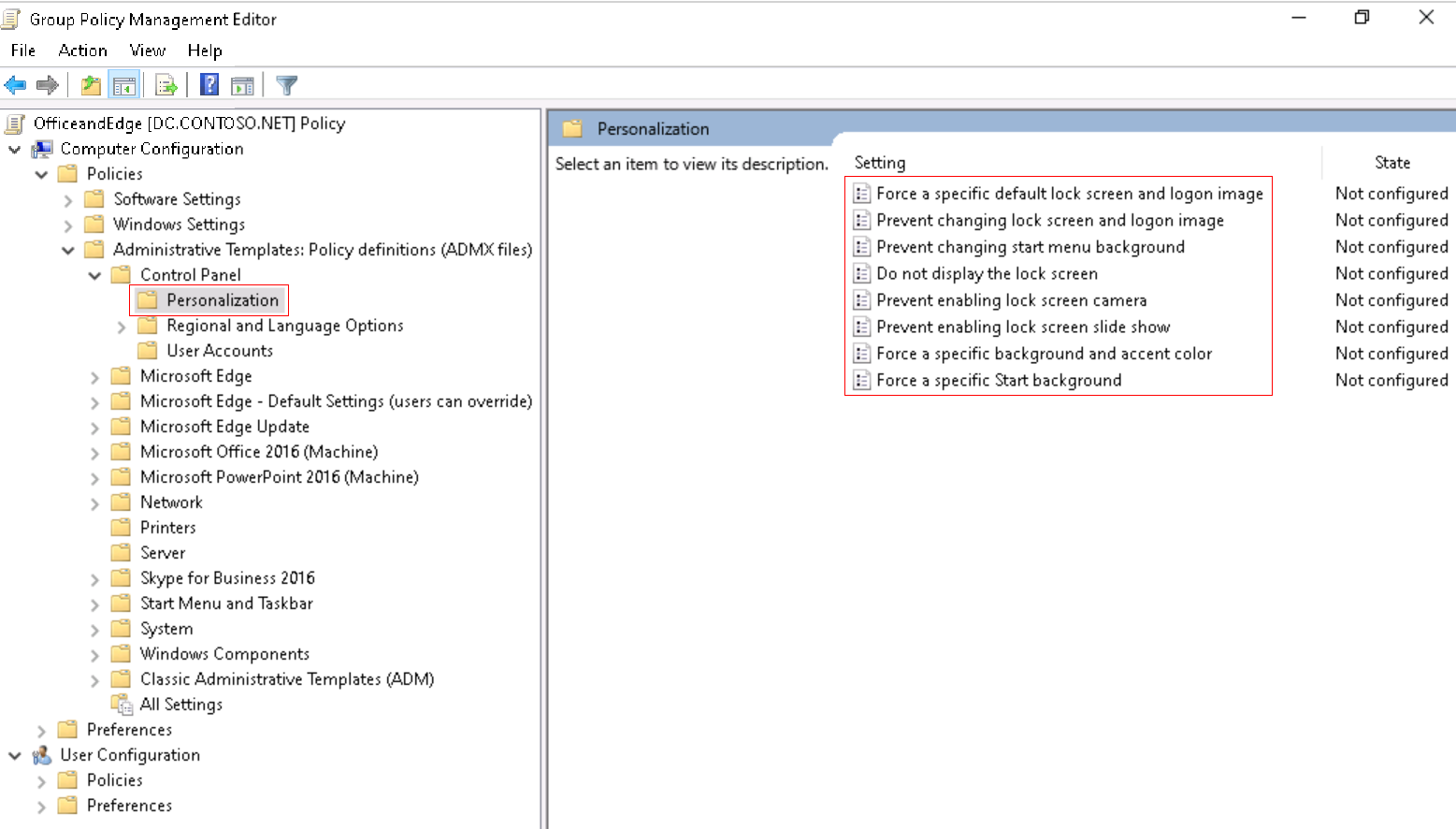
Double-click Prevent enabling lock screen camera, and see the available options:
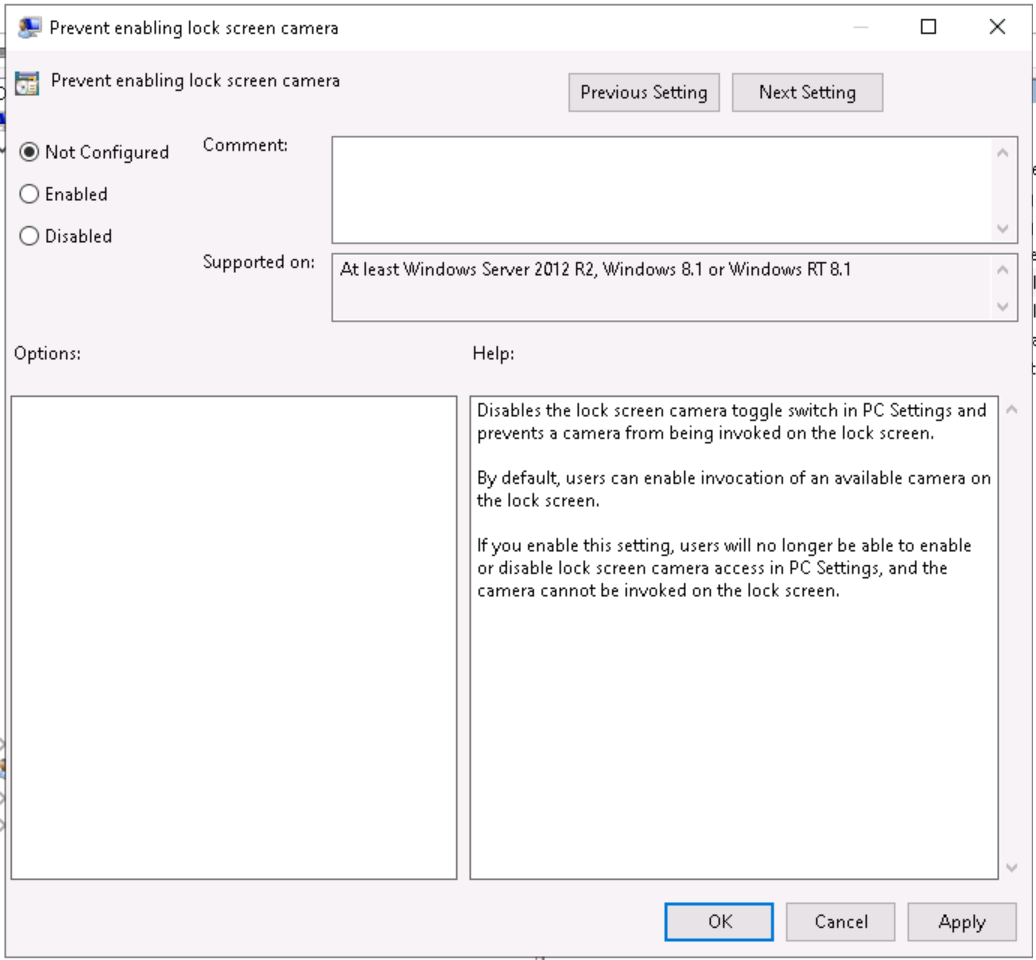
In the Intune admin center, go to your Windows 11 student devices settings catalog policy.
Select Configuration settings > Edit > Add settings. Search for Personalization and select the
Administrative templates\Control Panel\Personalizationcategory. Notice the available settings:This path and the available settings are similar to what you see in Group Policy Management Editor. If you select the Prevent enabling lock screen camera setting, you see similar options that are available in Group Policy Management Editor.
Compare a user policy in Group Policy Management and Intune
In your Windows 11 student devices settings catalog policy, select Configuration settings > Edit > Add settings. Search for
inprivate browsing. Notice the settings options. The(User)setting applies to user configurations. The other setting applies to device configurations.In Group Policy Management Editor, find the matching user and device settings:
- Device: Expand Computer configuration > Policies > Administrative Templates > Windows components > Internet Explorer > Privacy > Turn off InPrivate Browsing.
- User: Expand User configuration > Policies > Administrative Templates > Windows components > Internet Explorer > Privacy > Turn off InPrivate Browsing.

Tip
To see the built-in Windows policies, you can also use GPEdit (Edit group policy app).
What did I just do?
You created a settings catalog policy in Intune. In this policy, we looked at some settings, and looked at the same ADMX settings in on-premises Group Policy Management.
Create a OneDrive settings catalog policy
In this section, you create a OneDrive settings catalog policy in Intune to control some settings. These specific settings are chosen because they're commonly used by organizations.
Create another Intune policy (Devices > Manage devices > Configuration > Create > New policy).
Enter the following properties:
- Platform: Select Windows 10 and later.
- Profile type: Select Settings catalog.
Select Create.
In Basics, enter the following properties:
- Name: Enter OneDrive policies for all Windows users.
- Description: Enter a description for the profile. This setting is optional, but recommended.
Select Next.
In Configuration settings, select Add settings. In the category list, search for or go to OneDrive. Select the following settings and then close the settings picker:
- Prevent users from syncing personal OneDrive accounts (User)
- Silently sign in users to the OneDrive sync app with their Windows credentials
- Use OneDrive Files On-Demand
Configure these settings:
Setting Value Prevent users from syncing personal OneDrive accounts (User) Enabled Silently sign in users to the OneDrive sync app with their Windows credentials Enabled Use OneDrive Files On-Demand Enabled
Your settings look similar to the following settings:
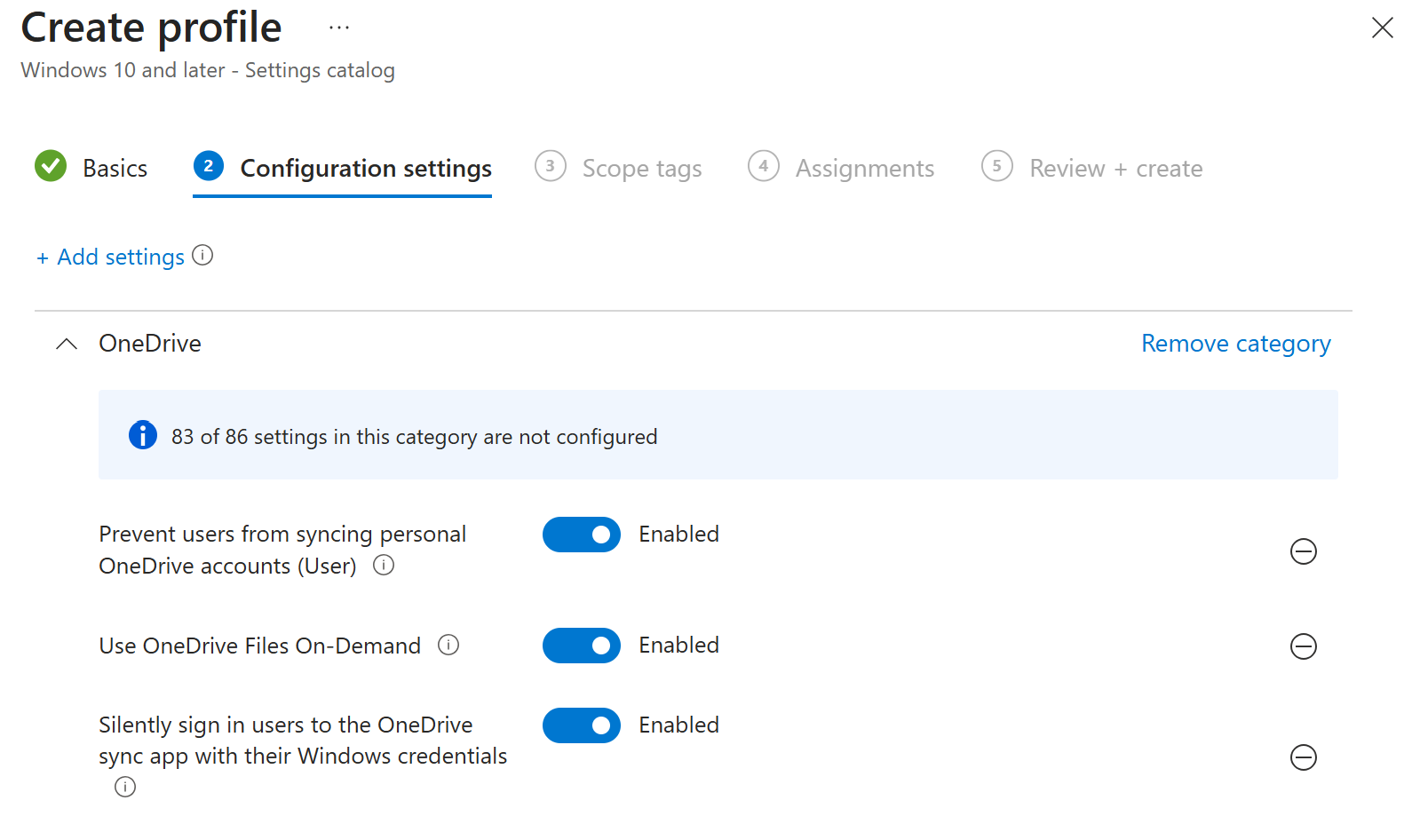
For more information on OneDrive client settings, go to Use Group Policy to control OneDrive sync client settings.
Assign your policy
In your policy, select Next until you get to Assignments. Choose Add groups:
A list of existing users and groups is shown. Select the All Windows devices group you created earlier > Select.
If you're using this walkthrough in a production environment, then consider adding groups that are empty. The goal is to practice assigning your policy.
Select Next. In Review + create, select Create to save your changes.
In this section, you created some settings catalog policies, and assigned them to groups you created.
Policy best practices
When you create policies and profiles in Intune, there are some recommendations and best practices to consider. For more information, go to policy and profile best practices.
Clean up resources
When no longer needed, you can:
Delete the groups you created:
- All Windows 11 student devices
- All Windows devices
- All Teachers
Delete the settings catalog policies you created:
- Windows 11 student devices
- OneDrive policies that apply to all Windows 10 users
Summary
In this tutorial, you got more familiar with the Microsoft Intune admin center, used the query builder to create dynamic groups, and created settings catalog policies in Intune to configure different settings. You also compared using ADMX templates on-premises and in the cloud with Intune.