Hi @Francisco Garcia Jr,
Thank you for your detailed reply. Here's how to move your Outlook .pst data file from OneDrive to another folder
- Close Outlook and wait for OneDrive sync to complete.
- Open File Explorer and browse to C:\Users[username]\OneDrive\Documents\Outlook Files.
Note: If the .pst file is not here, open Outlook, right-click the account which has the .pst you wish to move, and select Data File Properties > Advanced to see the full path of the filename.
- Copy the .pst file from the OneDrive folder to a new or existing location on your PC which is not in your OneDrive (e.g. C:\My Outlook Files).
- Give the copied file a new name (e.g. [******@domain-copy.pst]).
- Restart Outlook.
- Select File then Account Settings:

- In the Email tab, choose the account name and then select Change Folder:
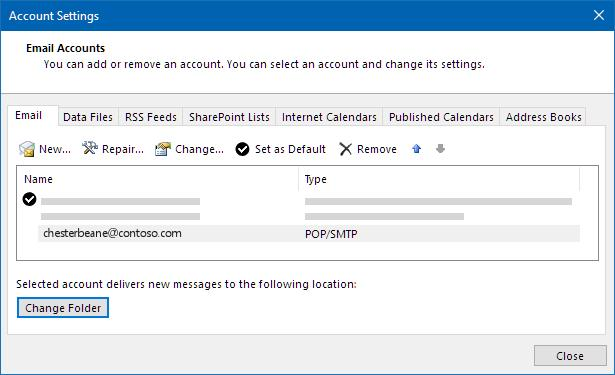
Note: If you don't see Change Folder, then the email account you have selected does not have a .pst file.
- Choose the account and select New Outlook Data file:
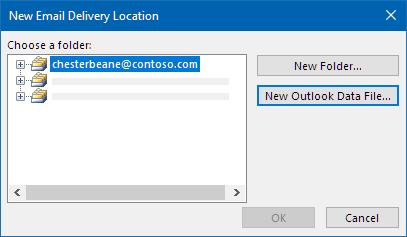
- Browse to the location of your newly renamed copy .pst file, select it, and choose OK to return to the Email Accounts list.
- On the Data Files tab, choose the data file location which includes OneDrive and select Remove and Yes to disconnect the file.
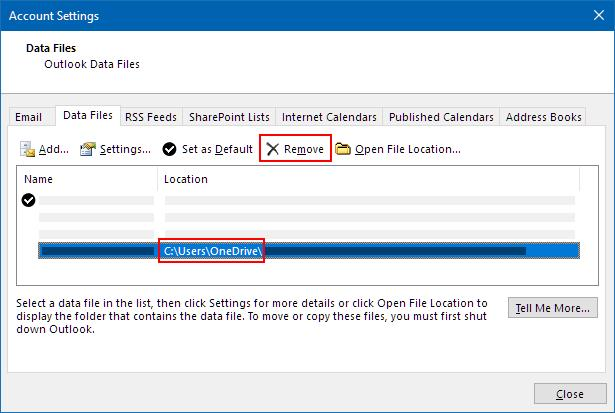
Notes:
- No email data will be lost by selecting Remove, it is just disconnected from your Outlook account. It can be re-added if necessary.
- You cannot remove a Default data file. Choose another data file and Set as Default first.
- If you want to move or delete the OneDrive copy of the .pst file, you will need to close Outlook first.
If you have any further questions or difficulties, please feel free to tag me in your comment. Looking forward to your response.
If the answer is helpful, please click "Accept Answer" and kindly upvote it. If you have extra questions about this answer, please click "Comment".
Note: Please follow the steps in our documentation to enable e-mail notifications if you want to receive the related email notification for this thread.


